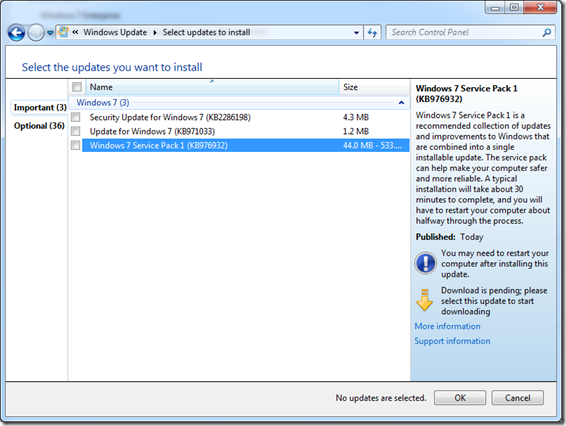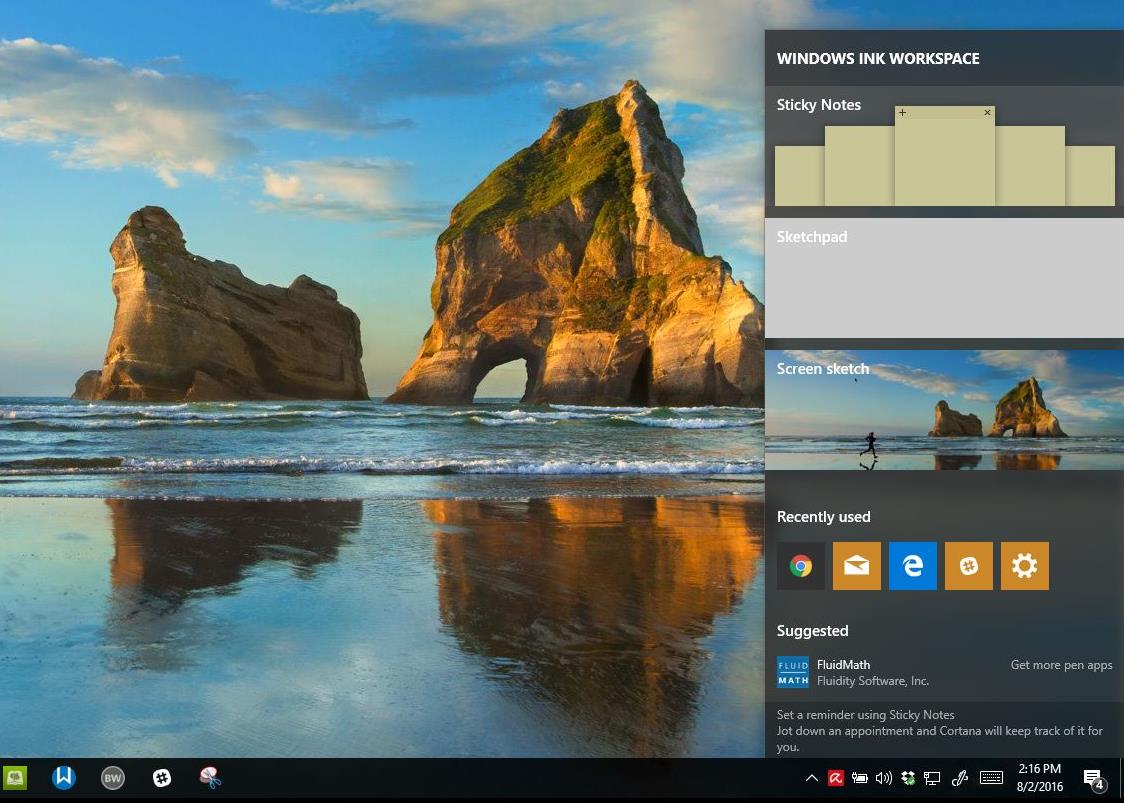The first major maintenance update for Windows 7, Service Pack 1 is now ready for download. Microsoft released the first beta back in June 2010 followed by a Release Candidate in late October 2010 and the final RTM availability (February 16th 2011 MSDN/TechNet subscribers) and public Availability (February 22nd 2011).
Unlike previous Service Packs, Windows 7 SP1 does not contain any major improvements; it’s basically a rollup of updates that have been released for the operating system since it went to manufacturing July 22nd 2009. If you have been diligently updating your computer through Windows Update since then, you basically have most of what SP1 has to offer.
Windows 7 Service Pack 1 available through Windows Update
Windows 7 SP1 is provided in two ways, either as a full .ISO file download weighing in at 2 GBs or as an update available through Windows Update. The .ISO file contains SP1 code for different processor architectures such as x86, x86-x64 and Itanium systems. There are separate downloads which are much smaller for 64 and 32 bit installations of Windows 7. So if you don’t have a mixture of Windows 7 architectures to update, you can download just the one you need.
Learn more about Windows 7 SP1
Windows 7 and Windows Server 2008 R2 SP1 helps keep your PCs and servers on the latest support level. It also provides ongoing improvements to the Windows Operating System (OS), by including previous updates delivered over Windows Update as well as continuing incremental updates to the Windows 7 and Windows Server 2008 R2 platforms based on customer and partner feedback. This enables organizations to deploy a single set of updates.
Windows 7 and Windows Server 2008 R2 SP1 will help you:
- Keep your PCs supported and up-to-date
- Get ongoing updates to the Windows 7 platform
- Easily deploy cumulative updates at a single time
- Meet your users’ demands for greater business mobility
- Provide a comprehensive set of virtualization innovations
- Provide an easier Service Pack deployment model for better IT efficiency
Do not click download if you are updating just one computer: A smaller, more appropriate download is now available on Windows Update. The best way to ensure you get Windows 7 and Windows Server 2008 R2 SP1 is by turning on the Automatic Updates feature. You can use our step-by-step instructions or, if you prefer, let us do it for you. If Windows Update is not offering you the option to install the service pack, see KB 2498452. If you are encountering a problem when installing the service pack from Windows update, see Troubleshoot problems installing a service pack for Windows 7 or Windows Server 2008 R2.
Steps to take before installing Windows 7 Service Pack 1 from the Microsoft Download Center
If you choose to install Windows 7 SP1 from the Microsoft Download Center Web site, there are steps that you can take to make sure that you have a good experience when you install the service pack. This article, KB 2505743, provides some suggestions to improve your experience when you install Windows 7 SP1 from the Microsoft Download Center Web site.
In order to download and install Windows 7 and Windows Server 2008 R2 SP1 you must currently have a Release to Manufacturing (RTM) version of Windows 7 or Windows Server 2008 R2 already installed. If you have previously installed a pre-release version of Windows 7 and Windows Server 2008 R2 SP1 on your machine, you must uninstall that version before installing SP1.
Windows 7 and Windows Server 2008 R2 SP1 is available for installation in the same languages made available at original launch of Windows 7 and Windows Server 2008 R2.
Whichever method you choose, check out the Notebooks.com article for some tips to ensure a smooth installation of Windows 7 Service Pack 1.
Download Windows 7 Service Pack 1 HERE