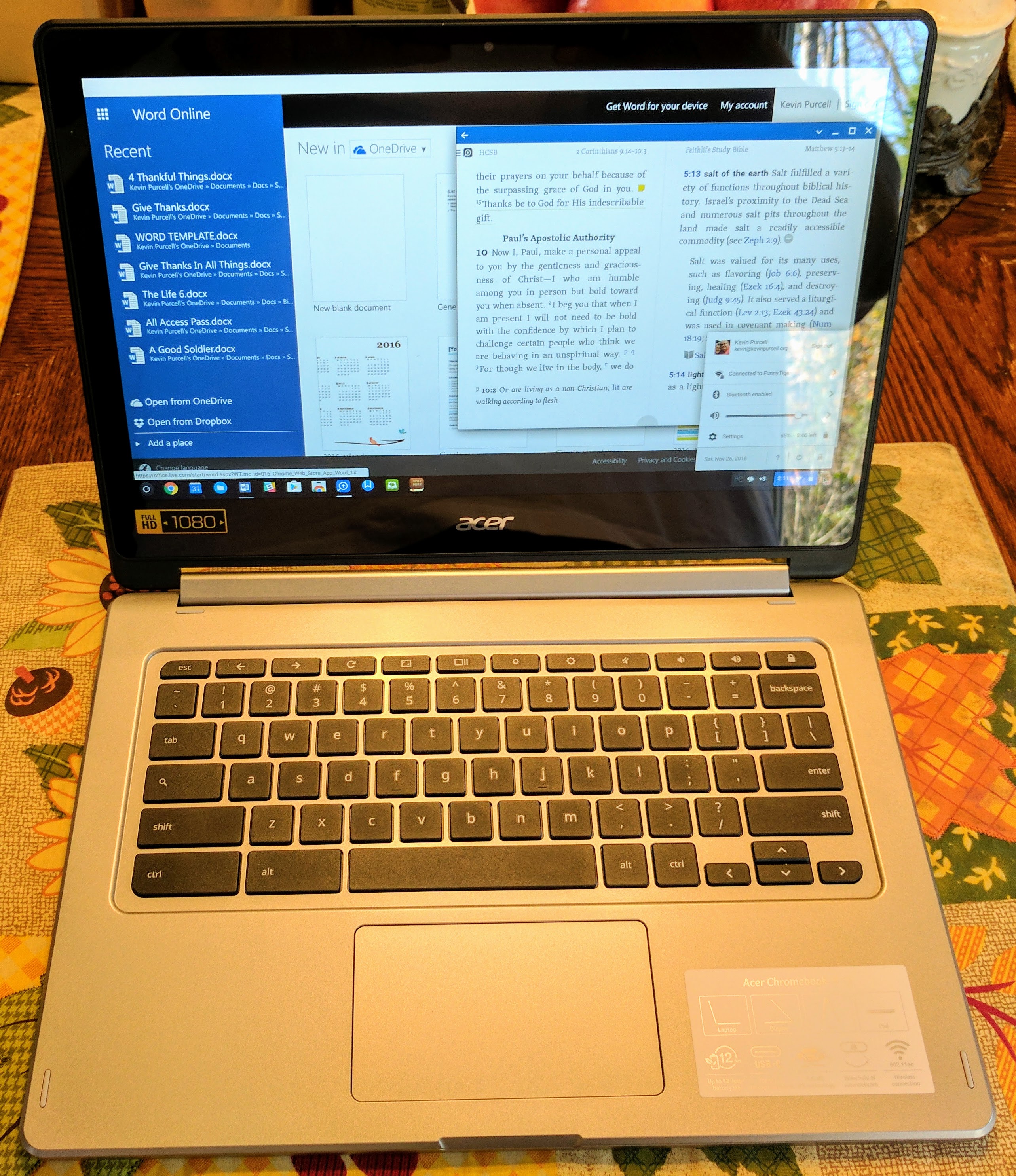The Lenovo N20p Chromebook lets users get their hands — or, more specifically, their fingers — on ChromeOS thanks to a responsive 11.6-inch touchscreen. It’s an affordable and interesting Chromebook that functions as a laptop, but also bends back for use in tent mode as a touchscreen ChromeOS machine while resting on a flat surface. Optionally, users can place it with the keyboard facing down in stand mode, as seen below.

The 11-inch Chromebook market comes with a pretty standard set of specs, including 2GB of RAM, 16GB of storage, good battery life ranging from 6-8 hours depending on usage, and lots of plastic. The Lenovo N20p follows the crowd, but comes with a few points of departure.
First, Lenovo takes the standard 1366×768 resolution that most Chromebooks offer, but they add a touchscreen. Acer did this with the Acer C720p, the touch version of the lower priced Acer C720 (which is the king, in terms of value and popularity, of the 11-inch Chromebook market). On the Lenovo we get a wider chassis, which results in enough room for a bigger keyboard than most 11-inch systems. How does this new consumer-focused Lenovo N20p measure up to the competition?
Pros
| Cons
|

Lenovo N20p | $329 | Chromebook | |
| The Competition | |
Please also see our review of the Lenovo Thinkpad Yoga 11e Chromebook for educational buyers.
Lenovo N20p Video Review
Watch our Lenovo N20p review video to see the strengths and weaknesses of the Chromebook.
Who is the Lenovo N20p for?
Lenovo designed this Chromebook for the consumer market. They also make an 11-inch Chromebook focused on educational buyers with a more rugged chassis.

Business users will find the touchscreen useful in the dual stand/laptop mode. Setting the computer up with the hinge bent back like a tent will give users a nice option to display looping presentations at a booth, or in kiosk mode. Showing a slide show of product images or looping informational videos should work well. The excellent keyboard also makes it a great fit for writers needing an inexpensive computer.
Design

Tent mode and stand mode differentiate the Lenovo N20p from other Chromebooks
Lenovo has a reputation for quality business-class machines. While no one will expect the same high-quality materials and design in a $330 computer, Lenovo comes close. They made the computer with plastic but the gray outer and black inner finish looks as good as machines that cost more.

The hinge bends back to let the user set up the computer in stand mode, or as some call it, tent mode. The user could also set it up so that the keyboard rests facing the surface. Rubber feet raise it a bit so that there’s no pressure on the keys while in this mode. This sets the N20p apart from the Acer C720P.

Along the edges we get an interesting mixture of typical versus strange choices. Unfortunately, Lenovo put a micro-HDMI port on the left side. That means users will need a dongle or special HDMI cable to connect to an external display or TV for presentations or showing video to friends, customers or colleagues.

The power button hides out on the right, making it harder to find for experienced Chromebook users. Experienced users look for it on the top right of the keyboard. Instead, the N20p puts a lock button that brings up the sign-in screen. It’s a minor problem since most Chromebooks stay powered on and only go into sleep mode instead of powering down all the way.
Keyboard and Touchpad

The Lenovo N20p continues the Lenovo tradition of best in class keyboards.
Aside from the one strange choice with the power button, the keyboard stands out. Typing on the keyboard feels comfortable and they placed all the keys where users would expect for an efficient typing experience. The typical set of ChromeOS shortcut keys adorns the upper row, except for the power button, as mentioned above. The keys sit up slightly higher than typical island style keys and that’s a plus.
Display
Here’s where the Lenovo both shines and fails in one feature. There’s a nice touchscreen, but it’s paired with a typically bad 1366×768 glossy screen. Dark images, videos or websites look like mirrors on this screen. It’s low contrast, forcing the user to jack up the brightness setting to make it usable under normal light. That reduces battery life in real-world situations. Instead of the advertised 8 hours, this drops it down to under 7 hours.
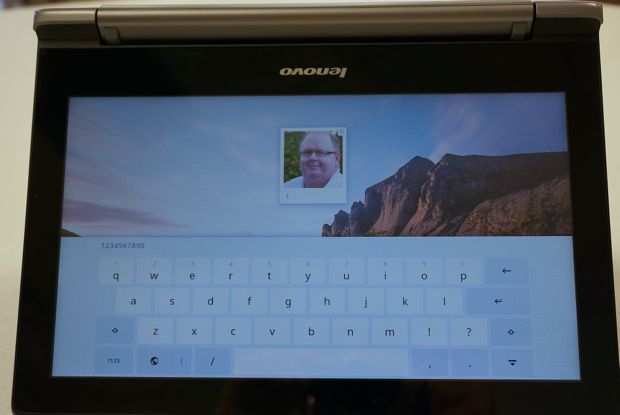
As typical of most Chromebooks, the Lenovo N20p screen looks washed out and not bright with too much reflectivity.
The touchscreen showed a couple of problems. In the first session of use I put the computer in tent mode to test out the touchscreen for a while. This mode rotates the screen since the display is upside down, with the top edge now resting against the table. The touchscreen didn’t respond very well, forcing multiple touches to click links and buttons or scroll up or down. After putting the computer back into normal laptop mode, the screen wouldn’t rotate back to its normal orientation. So I had an upside down display. Reboots and repeatedly rotating the screen didn’t fix it. Only a Powerwash (the ChromeOS version of formatting and reinstalling the OS) fixed the problem. Since the Powerwash, the problem didn’t come back. If that happens on yours, here are the steps to fix it:
- Click the user icon denoted by the picture in the lower right corner.
- Select Settings.
- Scroll down and click on Show advanced settings…
- Scroll down again and click on the Powerwash button.
- Click on Restart. Let the machine restart once.
- After the machine reboots after a few seconds, click on Powerwash again.
- Let the computer reboot again and it will erase and reinstall the operating system
- Set up the machine just as you did when you first bought it.

Performance and Graphics
No one buys a Chromebook to get gaming level performance, but we do want the OS to scroll smoothly in long documents or webpages and switch between tabs or open windows fast. It should run smoothly when users need a dozen tabs open. The N20p suffers a definite performance slowdown with that many tabs open. However, running with only few works fine. Add a couple more and things start to slow down.
Two GB of RAM doesn’t cut it and installing 4GB gives users a more enjoyable experience. The bad reputation Chromebooks get today is due in part to this design choice.
The Lenovo N20p won’t wow anyone needing great graphics performance, but it also won’t run software that needs it either, so it’s a moot point. That said, none of the sites used suffered from any problems.
Battery Life
Lenovo promises about 8 hours of battery life. Under normal usage, the N20p lasted about 6:30 doing typical Chromebook things like surfing the Internet, writing in Word online and blogging, streaming a little video YouTube and Netflix and other general tasks. That’s with the screen brightness set to about 60%, a little low for this machine.

We get 6-7 hours of battery life at about 60% brightness.
Charging the N20p from about 3% to 100% took less than an hour.
The Bottom Line
Compared to the Acer C720p, the current leader of the touchscreen Chromebook market, Lenovo’s model stands out because of the dual-mode design. Other than that, the Lenovo N20p suffers from the same issues as other low-priced Chromebooks, like a washed out screen and cheap plastic design. People who don’t run too many apps or tabs at one time will like the performance, but hard-core ChromeOS users may want to look at a machine with an Intel Celeron 2955U or Core i3 processor and 4GB of RAM or more.
ChromeOS isn’t yet a great touchscreen operating system, but expect it to get there soon, especially if Google also follows through on the promise to release Android apps on ChromeOS.

Typists who also need a touchscreen should give the Lenovo N20p a look. The HP Chromebook 11 offers a better display with the same resolution at a lower price, for those who don’t need a touchscreen. The Acer C720 (without touch) doesn’t feel or look as nice as this model, but it does cost about $130 less. For those reasons, consider this machine and look at the Acer and the HP before choosing the Lenovo N20p.
Gallery
Specs
| OS | ChromeOS |
| Display (size/res) | 11.6-inches, 1366 x 768 10-point touchscreen |
| CPU | Intel Celeron 2830 2.16Ghz |
| RAM | 2GB |
| Graphics | Intel HD Graphics |
| Storage | 16GB SSD |
| Optical Drive | None |
| Wireless | Wi-Fi 802.11ac; Bluetooth 4.0 |
| Ports | 1 USB 3.0, 1 USB 2.0, 1 micro-HDMI, 1 SD-card, headphone/mic |
| Size | 11.6″ x 8.34″ x 0.70″ |
| Weight | 2.86 pounds |