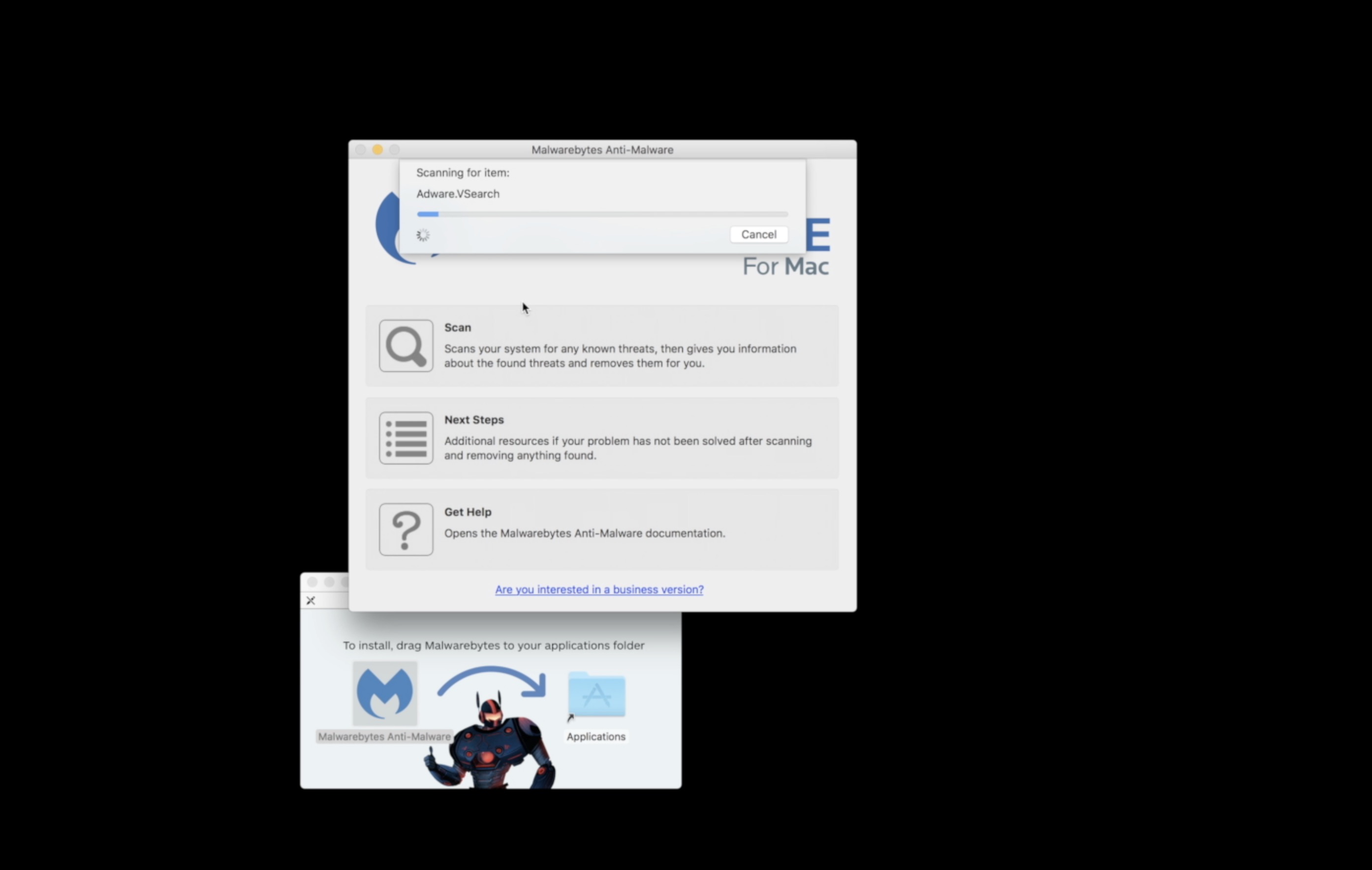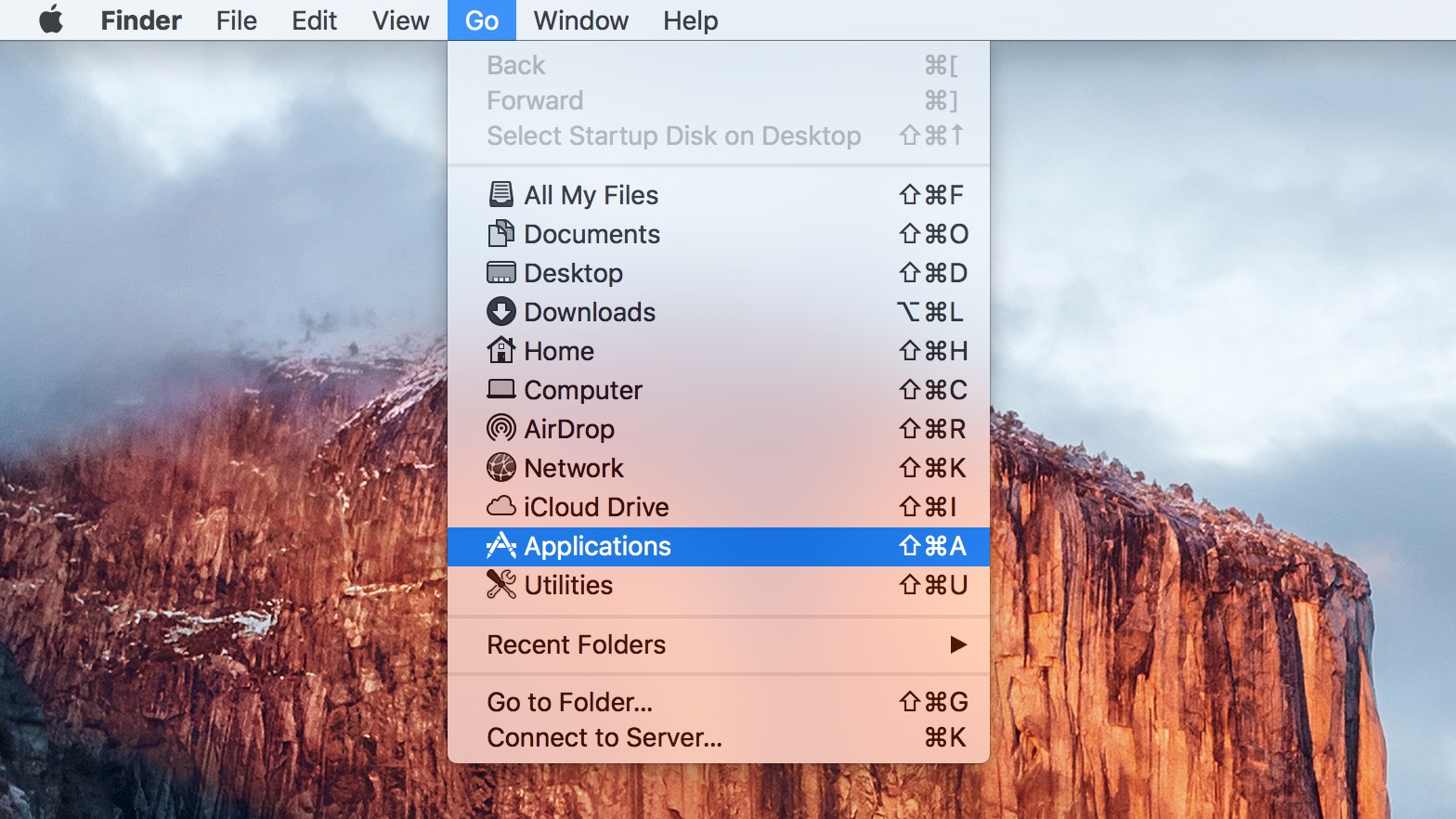Did you know Mac OS X Lion has a folder that will sync files much like DropBox or SugarSync? Let me show you how to make use of it.
If you’ve used DropBox or SugarSync, then you know of the beauty of putting a file in a folder on one computer and having it show up on another computer without having to do anything other than signing up for an account and installing the software. Now you can get the same functionality in Lion without installing their app or using up the limited amount of storage you have available via those services.
The magic folder resides in your hidden Library folder. You can go one of two routs – un-hide the Library folder to open up some interesting usefulness or just navigate to the folder using the Go menu in Finder. But first, let’s make sure you have iCloud files sync turned on.
Go to System Preferences and click on iCloud. Make sure there’s a check box next to Documents and Data.
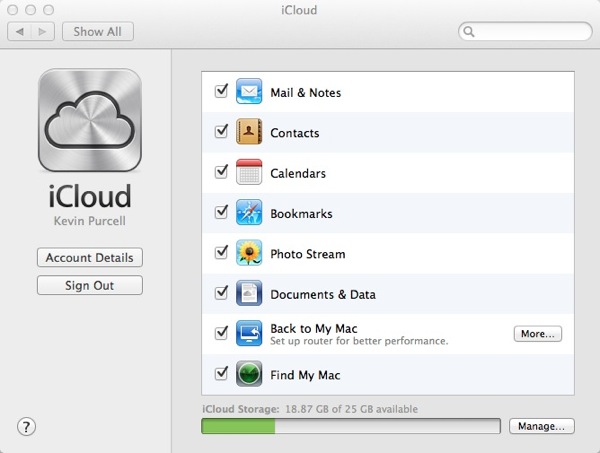
Now you have a choice to make. Do you want to un-hide the Library folder? We have a How To on that you can follow. If you don’t want to bother, then open Finder and click the Go menu. Type in the following:
~/Library/
This will open the hidden folder. Find the Mobile Documents folder. If for some reason you don’t see one, you can create the special folder, but not by the traditional means of just making a new folder in Finder. You have to open an iWork app like Pages and create an iWork document. To do that just open Pages, Numbers or Keynote. Create a new document and click the Share menu and choose Share via iWork.com.
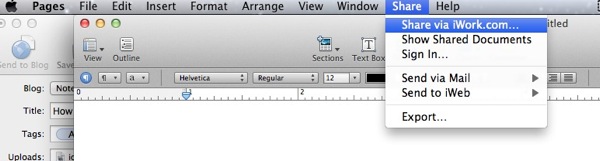
After sharing the document, the folder will be created with Apple’s magic sauce for syncing between all of your Macs.
Now, just make an Alias to that folder somewhere. I dragged the folder to the FAVORITES list along the left side of the Finder Window.
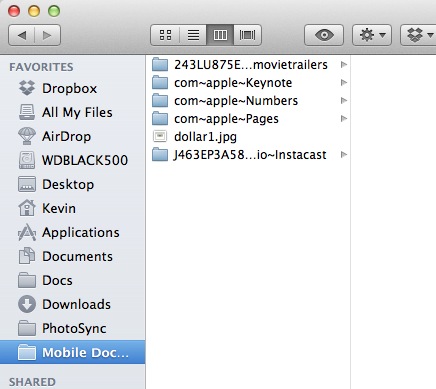
Now any file you save to that folder will automatically sync to your other Macs, if they have iCloud Documents & Data turned on in Settings. You may want to repeat these steps on other Macs to ensure they all have the folder setup and an easily accessible shortcut to it configured.
Using this solution in place of DropBox or SugarSync means you don’t get cloud based backup or web browser access to the files from another location. For quick and dirty sync of a file this works better than the woefully horrible AirDrop feature. I can see using this to quickly move a file to another computer that you don’t really need ongoing access to after your done with it.
Thanks to Apple Insider for the idea.