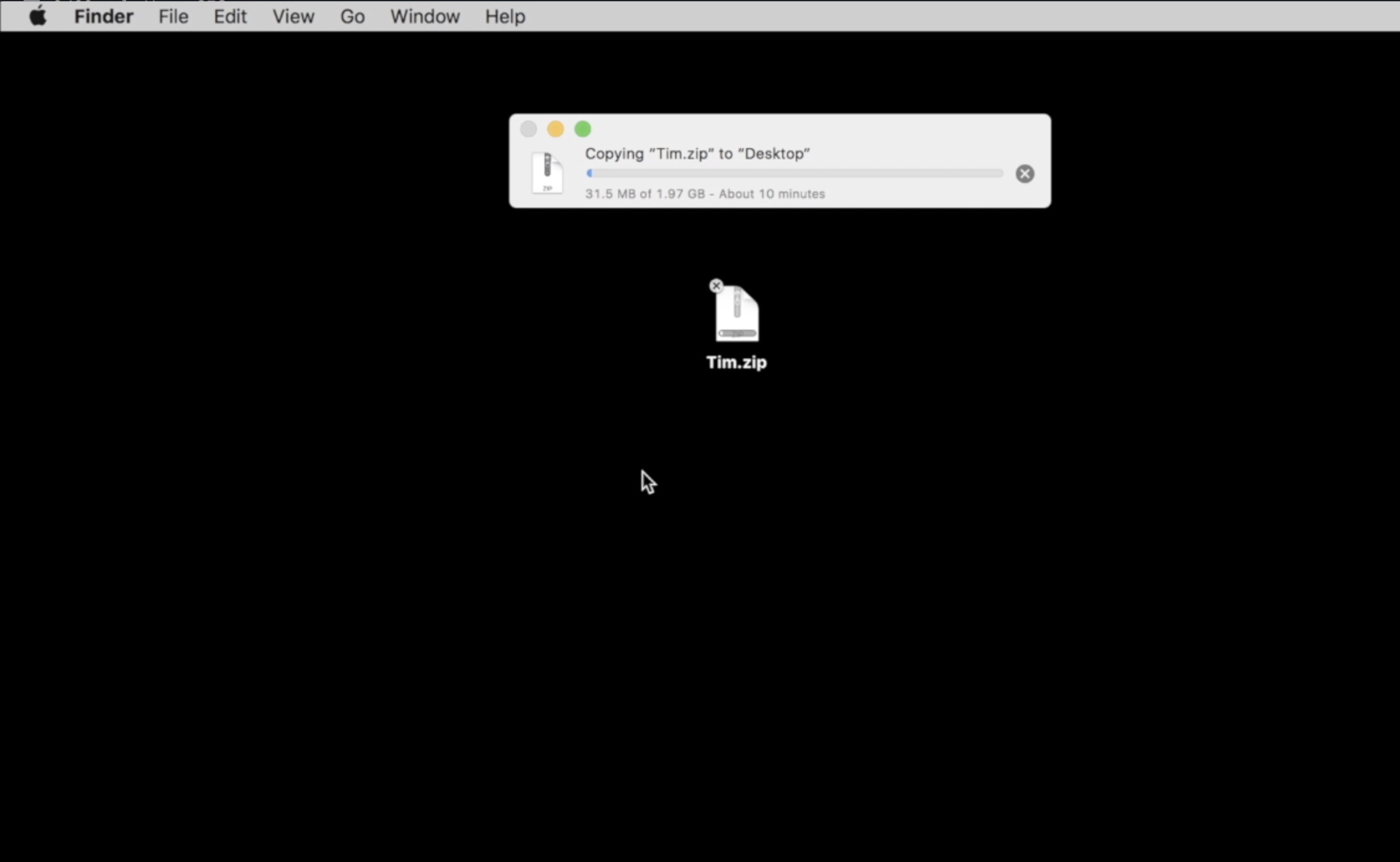Here is a guide on how to detect Mac malware and safely remove it from your computer.
Malware is a malicious piece of software that is intended to harm your files or overall system. Mac computers are definitely susceptible to Malware infection and it is a good idea to occasionally check for it especially if you are experiencing strange behavior.
Malware indicators include continuous pop-ups, changes in browser’s homepage, running out of hard disk space quickly, unwanted toolbar items or add-ons and more. These are all typical behaviors of a computer infected with malware and should be addressed immediately.
How to Check For and Remove Mac Malware
Here are the steps to check for malware infection on your Mac and remove it if found.
Watch the above video for a guide on how to remove Mac Malware from your machine.
How to Run Malwarebytes Utility
There are fortunately a couple of different programs available to users that believe they have been infected with a malicious program. My recommendation is the Malwarebytes. This is a free third-party program that I have used to great success in cleaning out my machine as well as friends and family.
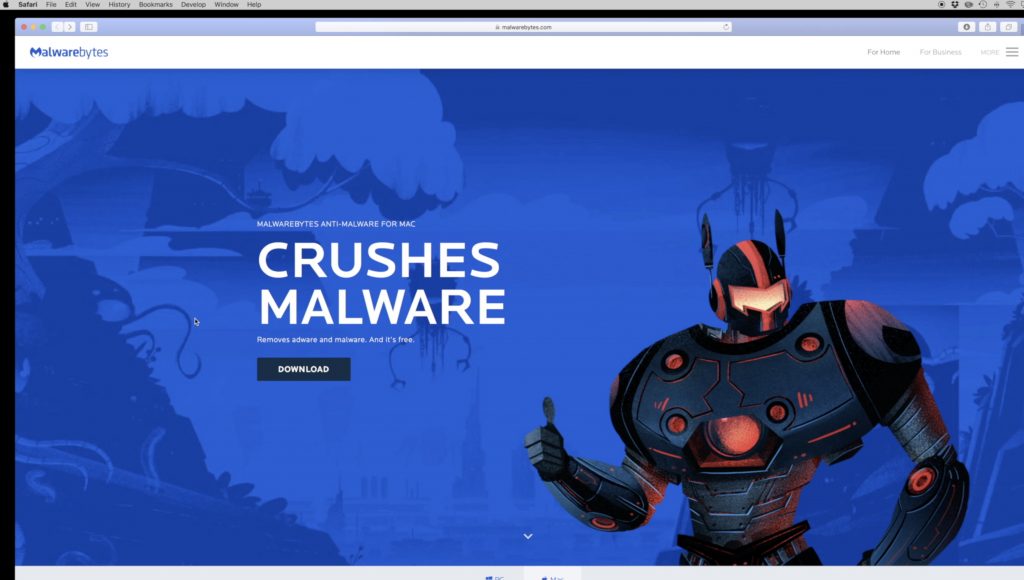
Malwarebytes is a free program available for Mac and PC from malwarebytes.com and will download as a .dmg installer package. Install the application by dragging it to your Applications folder (or open it from the installer if you do not want to have it on your machine).
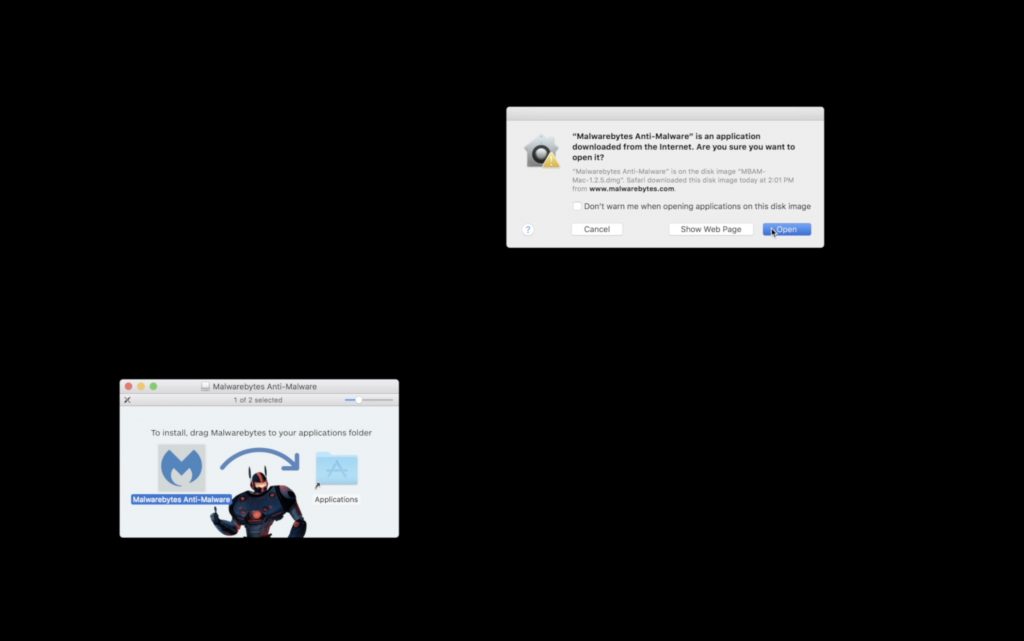
Click the Scan icon then once the application opens and it will begin to perform a scan of your Mac. Fortunately the scan only takes a few moments depending on your hard drive size and will quickly inform you if you have any Malware to remove. If you have malware, the program should be able to remove what is there.
If you are not able to get your problem resolved, the program will look have steps for what you should do next. They link to a support article on their website which has plenty of helpful troubleshooting steps for what to do including steps from a simple restart to potential hardware issues.
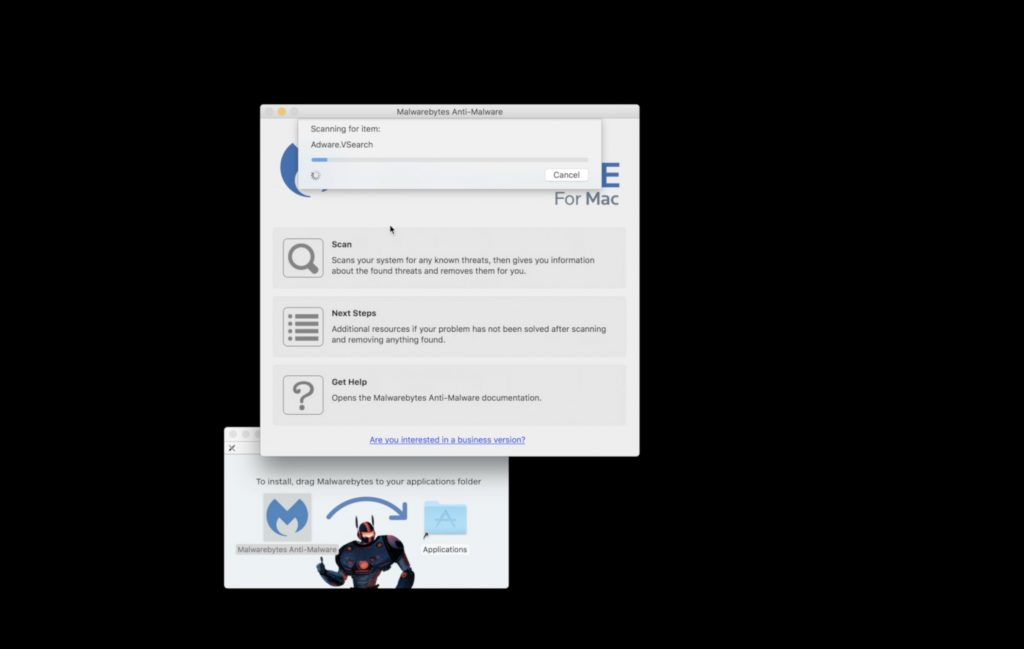
In my experience, if you want to ensure you are completely clean of any malicious software, you should backup important files and erase and re-install your MacOS to the newest version. This is definitely a more extreme approach and would only be advised if you are not able to clean the machine using Mawarebytes or something similar.
It is a great idea to always have a data backup going for important files or ensure that they are syncing to a Cloud storage opportunity. In this day and age where Mac computers are now becoming more susceptible to attacks, keeping confidential data safe is more important than ever.