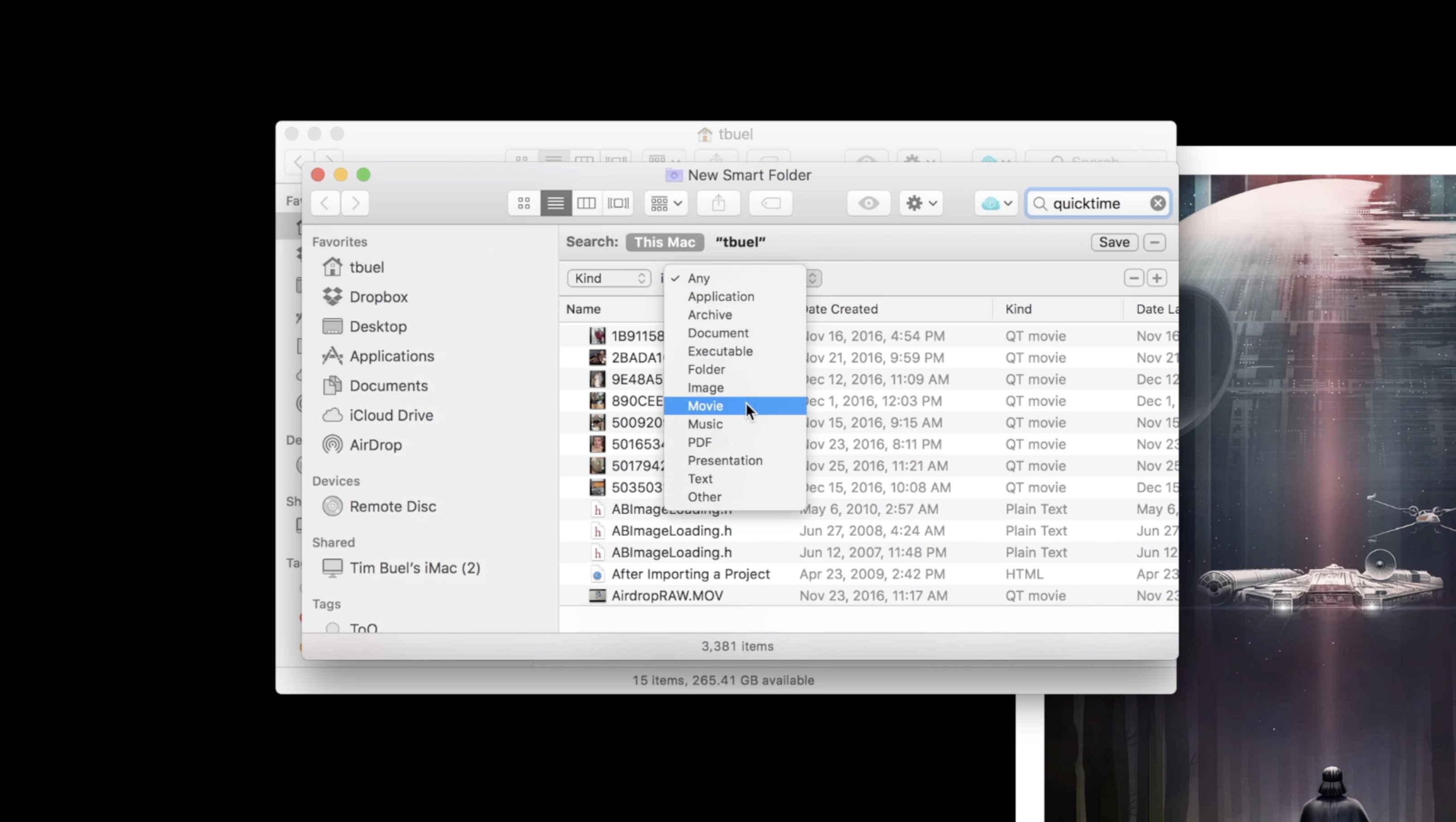The new Mac OS X 10.7 Lion is great! There are a few mildly annoying changes, though, like the fact that they’ve hidden some folders that you need access to every once in a while. One of those is the Library folder, which I had to unhide recently.
While working with a program I learned that my preferences file for that app was corrupted and needed to be deleted. So much for Macs not needing that kind of under the hood help! That file, however, is hidden in one of the hidden folders – the Preferences folder in Library.
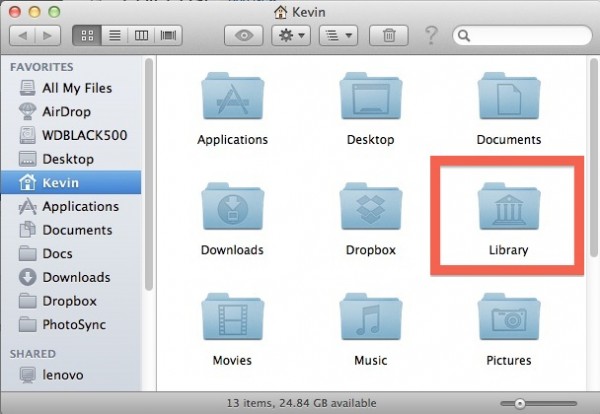
In Lion you need to unhide Library to get to folders like Preferences
Here is how to get back your Library folder in Lion.
- Open the Terminal app
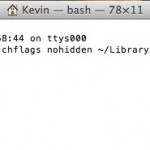
- Type the following (without quotes) into Terminal or just cut and paste it from here: “chflags nohidden ~/Library/“
- Log off your system by going to the Apple Menu in the upper right corner and choose Log Out ‘User Name’ where User Name is your name
- Log in using your password and everything will be restored as it was when you logged out
When you log back into the system, you should now be able to go to your Home folder in Finder and see the Library folder. There are a lot of different folders there that might be useful to see, like the Preferences folder or the folder where Mail stores downloads. The Preferences folder contains all the .plist files that contain preferences for programs. They occasionally get corrupted and a tech support person for a software company might tell you to delete a .plist file, like Nuance did for me when I was having trouble with Dragon Dictate 2.5 for Mac while I was reviewing it.