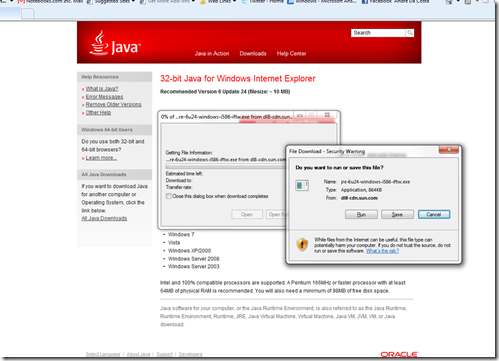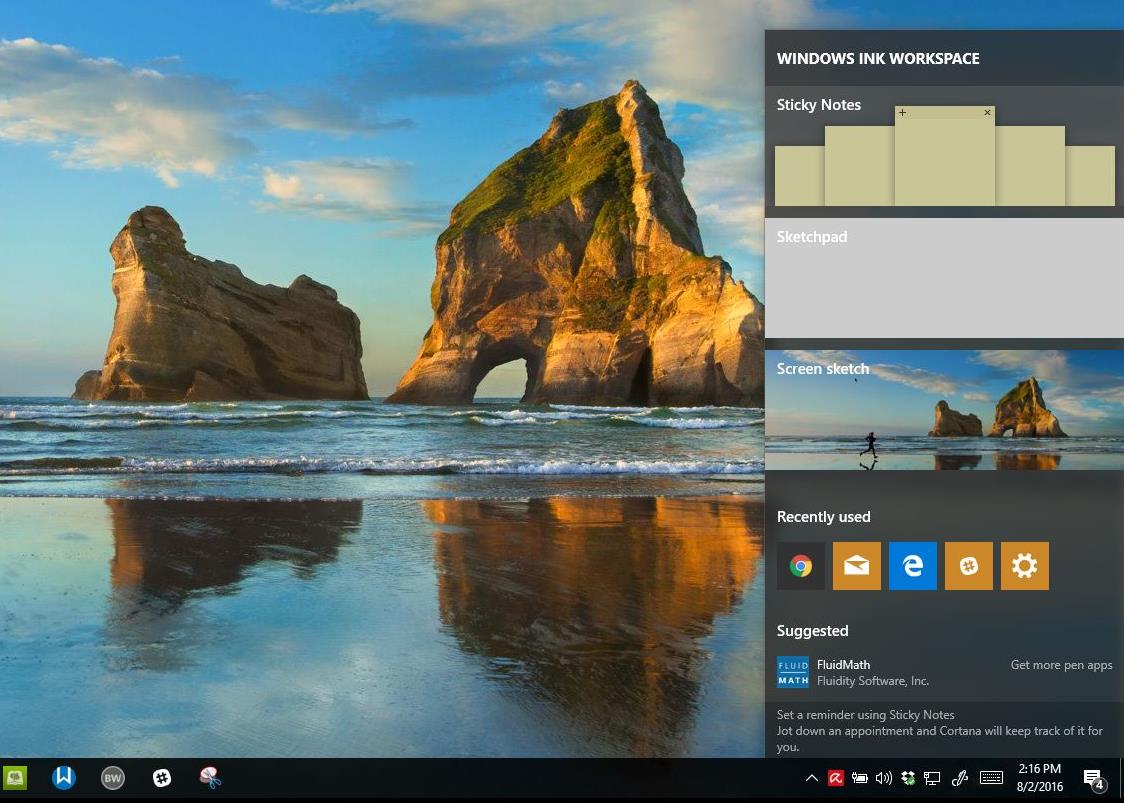Many desktop and web applications are built on top of the JAVA Virtual Machine which is a platform for writing special programs that are cross platform aware. Meaning, a program written using the JAVA Virtual Machine can run on Windows, Mac OS X or Linux without alteration.
Unlike certain applications, where you have to get the operating system specific version. Uses for JAVA include playing online games, running small applications such as a web page counter and uploading photos to Facebook. In this article, we take a look at how to troubleshoot problems installing or using JAVA in Windows 7.
Unable able to use JAVA programs in Internet Explorer
Please note that if you are using both 32-bit and 64-bit IE, you need to download both 32-bit and 64-bit Java respectively. So make sure you’re testing for java using the appropriate version of IE or better install both 32-bit and 64-bit version of Java. To make it easy, its best you download the offline Java package manually and try installing the same.
JAVA Refuses to install
- Download the appropriate java setup file and save it on Save it to your hard disk.
- Physically disconnect your computer from the internet, that’s right – pull out Ethernet cable or disconnect wireless connection.
- Install java from setup file (note: no error message). Reboot just to be sure). Reconnect your internet connection and try running or viewing content that requires JAVA to see if it is working.
Additional JAVA Resources: