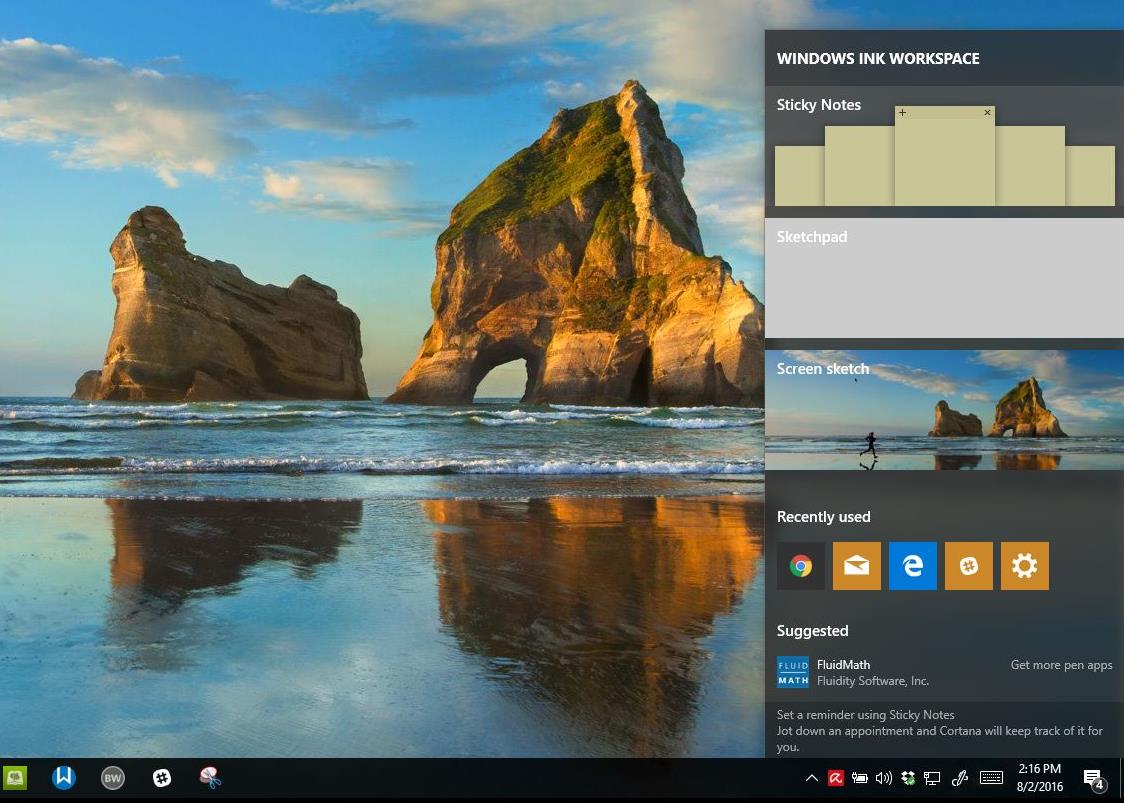Q: What is a Home Group?
In Windows 7, the Windows Team has added improvements to networking and sharing data among multiple computers in the home. You can easily share information and resources such as Documents, Pictures, Music, Videos and Printers with just a password.
How do I setup a HomeGroup?
To successfully setup a Homegroup, you need more than one PC running Windows 7. Both PC’s must be within the same the workgroup, network discovery must be enabled and network locations set to Home.
Getting your network ready for Windows 7 HomeGroup
- Click the Network icon in the Notification area.
- Click ‘Open Network and Sharing Center’.
- Under View your active Networks > click the link to your Network type (usually defaulted to as unidentified).
- When the ‘Set Network Location’ window appears, select ‘Home Network’ from the available options.
- After selecting this option, the Homegroup wizard should appear prompting you to create a homegroup and requesting the type of information and resources you would like to share.
- Next, the wizard generates a password, please print or write this down since it will be used by other PC’s to gain permission to your Home group.
HomeGroup setup Wizard
Joining the Homegroup
Once you have successfully setup the Homegroup, other PC’s can join it and start sharing data and accessing shared resources on your network with ease. Here’s how you do it?
- Click the Network icon in the Notification area.
- Click ‘Open Network and Sharing Center’.
- Under ‘Change your network settings’, click the ‘Choose homegroup and sharing options’ link.
- A wizard will appear asking you to join the homegroup you created.
- Click ‘Join now’ (See Troubleshooting if this option does not appear).
- Your PC now has the option of sharing data and resources too, select the Libraries and devices you want to share within the Homegroup and click Join Now.
- You are now prompted for the homegroup password, enter it and click ‘Join now’.
- If you forgot your password, you can retrieve it by going to the computer you setup Homegroup on, open the Network and Sharing Center, under ‘Change your network settings’ click ‘‘Choose homegroup and sharing options’ > click ‘View other homegroup options’ click ‘View or print the homegroup password’ link.
Joining a HomeGroup (click to enlarge)
Q: I have successfully setup my HomeGroup, how do I share and view data?
You can share and view data automatically by browsing the Libraries folder. Click Start > click any of the shell folders you enabled for sharing: Documents, Music, Pictures etc. Any data saved within these locations are automatically shared with other PC’s within your HomeGroup.
Troubleshooting:
Unable to connect to your HomeGroup?
- Check your Windows Firewall to make sure that HomeGroup and Network discovery are not blocked.
- Make sure you enter the case sensitive password correctly.
- Are both PC’s properly networked? Ethernet cable connected properly, are you connected to your wireless access point? You can check by clicking Network icon in the Notification Area.
- Ensure that your Network Location is set to ‘Home Network’. In Network and Sharing Center, under View your active Networks > click the link to your Network type (usually defaulted to as unidentified). When the ‘Set Network Location’ window appears, select ‘Home Network’ from the available options. After selecting this option, the Homegroup wizard should appear prompting you to jpin an available HomeGroup and requesting the type of information and resources you will be able to share and access.
- If you encounter a problem with your HomeGroup Password, try changing it on the computer you setup HomeGroup on and try joining again.
- If none of the above works, try running the HomeGroup Troubleshooter, In Network and Sharing Center under ‘Change your network settings’, click ‘Fix a network problem’ under ‘Network’, click HomeGroup troubleshooter and follow the wizard that appears.
Resources:
Setting Up a Home Network in Windows 7