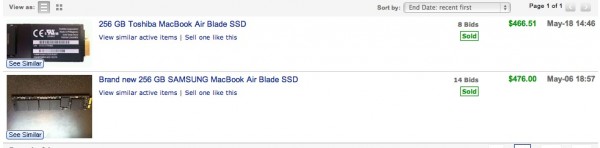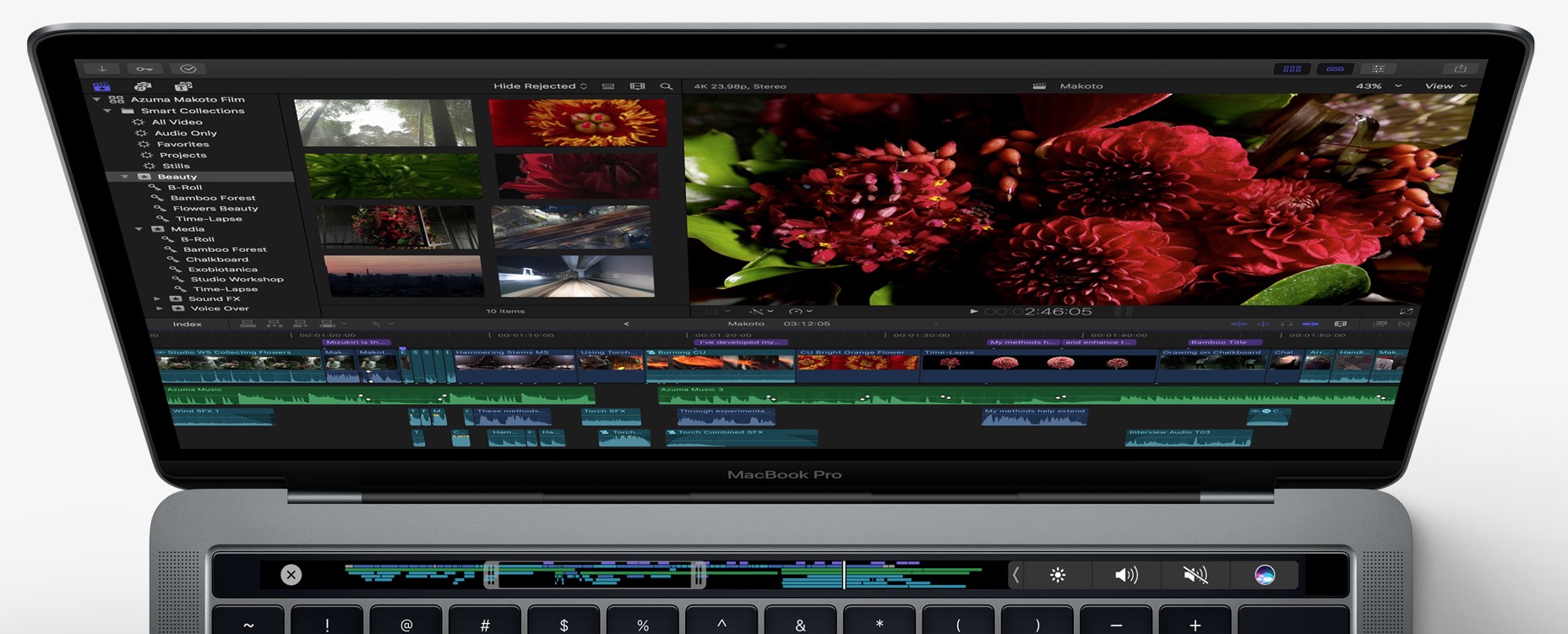If your 64GB 11.6″ MacBook Air is filling up with your content and software, OWC has a solution. They have released an upgrade path for both the 11.6″ and 13.3″ 2010 MacBook Air ultraportables.
These computers come with fast SSDs instead of hard drives. That is what gives you your system’s speed. The drives also limit your storage capacity because solid state storage is much more expensive per gigabyte than traditional optical spinning hard drives. For a pretty penny you can crack open the MacBook Air and upgrade that SSD to one of a higher capacity thanks to OWC and their new SSD upgrades. Just one warning. This likely will void your warranty with Apple, but they also likely won’t notice if you have to return it and put back the stock SSD. The Mercury Extreme Pro SSDs come in capacities of either 240GB or 480GB. We tested and will demonstrate the upgrade to the 480GB model.
We upgraded a 13.3″ MacBook Air that came with a 256GB SSD to 480GB thanks to the OWC 480GB Mercury Aura Pro Express Solid State Drive.
Why Upgrade?
One might wonder why anyone would bother to open their computer and upgrade. The first reason is as we said above – space. Many MacBook Airs only came with 64GB of storage. Others have 128GB or 256GB of storage, but even that 256GB can get cramped quickly.
Another reason to perform this upgrade is to avoid carrying around an external drive. We’ve been carrying around a slow 500GB WD external USB drive. It is a little annoying to keep up with another drive. Of course that drive did only cost us $100, but it is slow.
Speed is the third reason to upgrade. The OWC drive is much faster than any external drive, even if it is an SSD or a large capacity flash memory stick. It also offers a bump over the stock Apple SSD, although we were surprised to find that the speed increase was not as drastic as we hoped.
Finally, the upgrade will conserve battery life since the user will not have to plug an external USB drive into their MacBook Air. USB ports suck power draining the battery faster.
How to Install
Installation is simple. The OWC drive comes with the two tools you will need to perform the upgrade. First, backup your system using an external drive and Time Machine. This not only preserves your data in case something goes wrong, but it also makes restoring the system after the upgrade much faster.
Unscrew the bottom plate in place on the MacBook Air.
I like to put a piece of tape sticky side up on my work surface to hold the loose screws. Once the screws are out, the bottom plate will pop off.
Now take the Torx screw driver that came with the drive and unscrew the tiny black screw that keeps the old Apple SSD in place. After the screw is removed and placed on the tape, just carefully pull the drive up from the end where the screw was holding it in place.
Discharge any static electricity by touch the chassis of the computer. Then pull the drive out. It may take a little wiggling, but don’t wiggle too much or you may bend or break something.
Once the old drive is out, place it in a safe spot. Take the new OWC drive out of the package being careful to discharge any static electricity before touching the drive.
Carefully insert the drive in the slot where the old drive was. We found that it was a much tighter fit than the stock Apple SSD. You may have to push a little to get it into the slot. Also be careful not to try to put it in upside down. Fortunately it is keyed and will only fit one way. Once it is in place, be sure the screw hole lines up. On ours it was not perfect but close enough to get the screw in and the drive worked fine.
Now replace the Torx screw that was removed and also replace the bottom plate and all the screws that were removed.
At this point you will be ready to start it up and install Mac OS X. Hit the power button and hold down the Option key until you see the boot options for hard drive or USB drive. Click the USB drive and the arrow below it to boot using the OS X installation disk.
Now you have two choices. You can install the OS and reinstall your software and put your files back into place from a backup. A faster way is to just use Time Machine to restore the previous backup. The benefit of the second option is a faster upgrade. The benefit of the first option is that it is good to start from scratch about once a year to clean out clutter and old files that are no longer wanted or needed. We did the second option because it was faster.
After selecting your language in the OS X install program, from the menu find the Disk Utility and erase the OWC drive. Then from the same menu choose Restore System From Backup …. Choose the most recent back up and restore it to the new disk and shut down. Reboot and it should load OS X from the new OWC drive.
Installation Video
Below is a video showing you how we installed the OWC Auro Pro Express 480GB SSD:
OWC Auro Pro Express 480GB SSD Benchmarks
We ran two kinds of benchmarks. First we did informal tests. We copied a folder of video files that was 4.84GB both to and from the MacBook Air using a slow external 5400rpm WD USB 2.0 drive. Next we encoded a 33 second video using iMovie exporting it to a 720p m4v file. That is mostly a processor task but it can be affected by hard drive write and read speeds. Finally, we did a boot speed test timing the number of seconds it took to boot from full off state till the menu bar first appeared on screen. Below are the results of the tests. The red highlighted numbers are the ones that stood out.
OWC Auro Pro Express 480GB SSD informal test results:
| Test Performed | Apple SSD | OWC SSD |
| Read from MBA to USB | 5:51.9 | 2:18.5 |
| Write to MBA from USB | 2:08.6 | 2:05.1 |
| Video Encode | 2:57.5 | 2:55.1 |
| Boot Time | 0:43.7 | 15.8 |
Notice that the two biggest differences were in the read speed and the boot time, which is also a read function. A read function is where the computer is accessing information that is already on the drive. Write is where it is saving information to the drive. In our informal tests, the OWC Aura Pro Express SSD is much faster at read functions than the stock Apple SSD that ships in the original 2010 MacBook Air.
For a more synthetic but also objective test we ran Xbench on the MacBook Air with each drive in the system. Below are the results. Remember that with the Uncached Read and Write scores the higher the number of MB/sec the better.
| Xbench Test | Apple SSD | OWC SSD |
| Overall Results Score | 237.44 | 223.44 |
| Sequential | 159.14 | 135.95 |
| Uncached Write 4K Block | 263.44 – 161.75 MB/sec | 202.09 – 124.08 MB/sec |
| Uncached Write 256K Block | 274.81 155.48 MB/sec | 238.66 – 135.03 MB/sec |
| Uncached Read 4K Block | 67.04 – 19.62 MB/sec | 56.13 – 16.43 MB/sec |
| Uncached Read 256 K Block | 359.27 – 180.57 MB/sec | 405.19 – 203.65 MB/sec |
| Random | 467.46 | 626.74 |
| Uncached Write 4K Block | 293.24 – 31.04 MB/sec | 389.05 – 41.19 MB/sec |
| Uncached Write 256K Block | 357.57 114.47 MB/sec | 436.64 – 139.78 MB/sec |
| Uncached Write 4K Block | 1656.83 11.74 MB/sec | 1768.37 – 12.53 MB/sec |
| Uncached Write 256K Block | 572.60 106.25 MB/sec | 1045.88 – 194.07 MB/sec |
| Disk Test | 237.44 | 223.44 |
It is interesting that despite the informal tests above consistently showing that the OWC drive was faster, in our more objective tests result using Xbench, the Apple stock SSD is actually faster with some things and slower with others. The overall score gives the nod to the Apple SSD, but not by much. In reality, these two drives performed similarly in these Xbench scores.
Value
Synthetic tests are seldom the best real world results. We definitely felt like the OWC Aura Pro Express SSD was faster. The difference was not huge and not worth $1,579.99 if that was the only thing you were looking for in this upgrade. However, that is not the main reason people buy these drives. Speed is an added benefit that comes along for the ride. The real value is in the extra storage space. With this 480GB drive you get nearly twice that of the highest capacity stock Apple SSD. If you absolutely need it, then you will have to decide if almost $1,600 is worth it. Right now, OWC is the only game in town for MacBook Air upgrade drives.
If you need a storage upgrade for your MacBook Air and you don’t mind paying for it, then the OWC Aura Pro Express Solid State Drive is a great upgrade, offering a nice little speed bump in most tasks, and we can promise you that it is easy to install for the tech savvy user. While our benchmarks show that synthetically the drive is not that much faster, it does boot much faster. It also just feels faster. OWC promises a 68% speed bump and that is just not the case in our experience. It is faster, but not that much faster. The two biggest benefits are extra space and add on storage without draining your battery life.
We bet you could sell your old Apple SSD to defray the costs of the upgrade. Two sellers on eBay did just that getting nearly $500. You might want to remember that if you need warranty repair, you will have to reinstall the stock Apple SSD to get it.
The drive is available at OWC right now for $1,579.99. A 240GB option is also available for $559.99.
Pros:
- Fast
- Doubles, triples or quadruples internal capacity depending on original drive
- Easy to install for the tech savvy person
- Comes with tools needed
Cons:
- Expensive
- Requires some technical knowledge of notebook upgrades
- Limited help
- The drive is not a perfect fit like Apple SSD