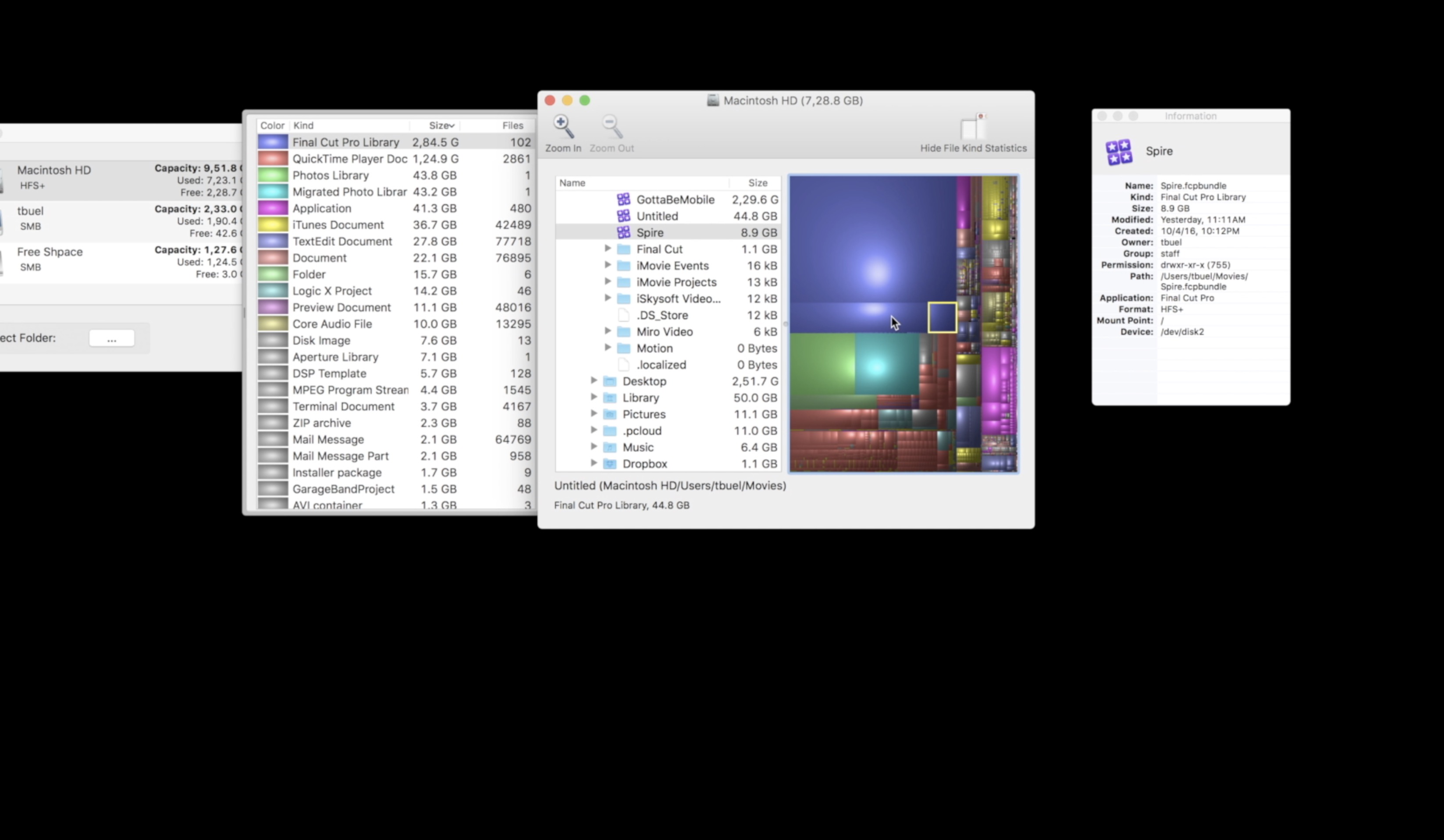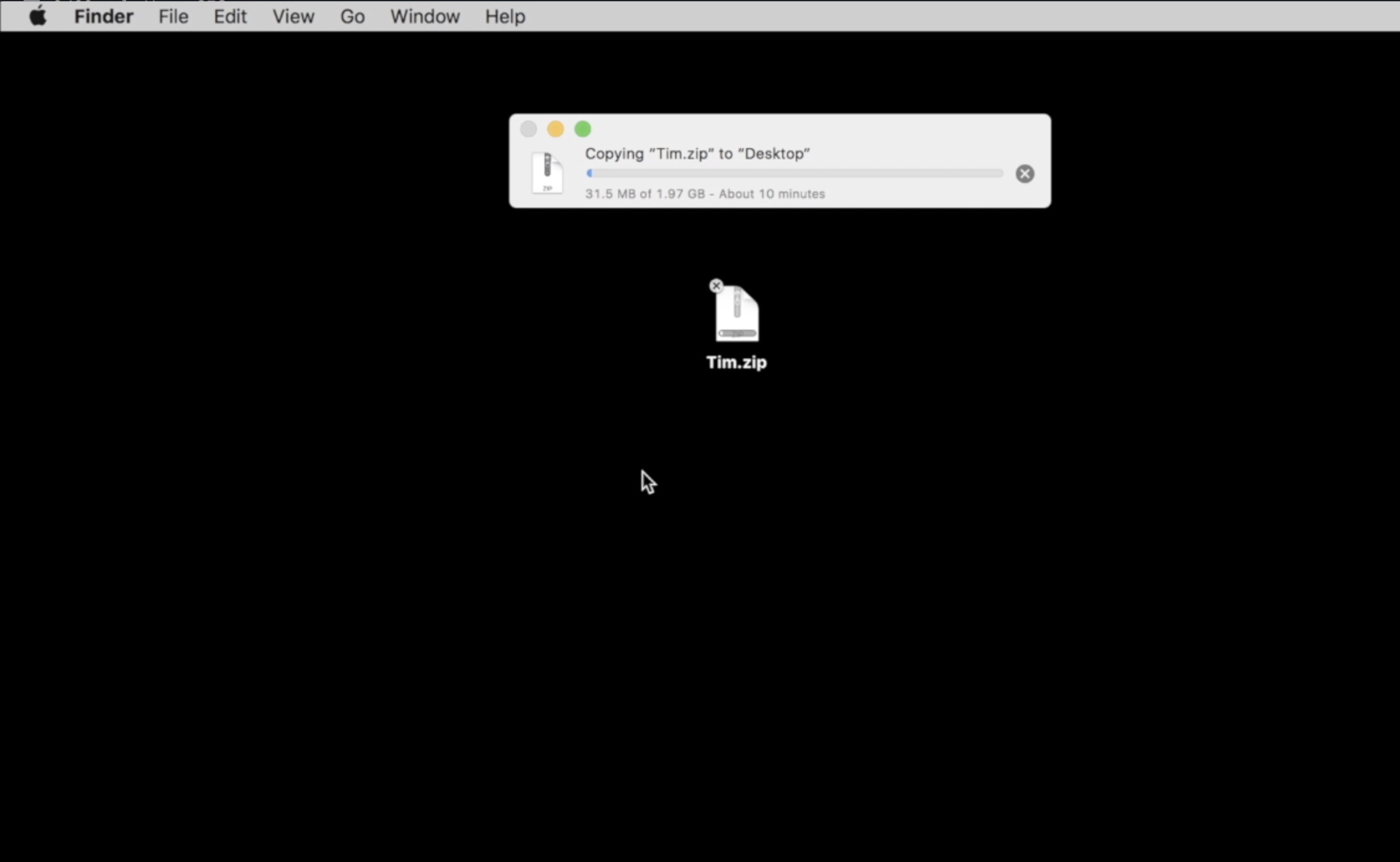Does your computer take a long time to fully load Windows when your turn it on? Does it run more sluggishly than when you first purchased it? One of the things that may cause these issues is unnecessary startup programs. Annoyingly, many programs have the audacity to automatically register to launch when your computer turns on. This can make your computer take a long time to boot and run slowly as these programs are running in the background. Luckily, it’s possible to prevent these programs from running and this guide will tell you just how to do that if you are running Windows 7.
Check to See Which Programs Are Starting Up Automatically:
One of the easiest ways to find the annoying programs that are automatically starting is to check your System Tray which is the icon area next to the clock on the task bar. You are looking for items that you don’t use regularly enough to justify launching automatically every time that the computer starts. For instance, if you only use Microsoft Office occasionally, then you don’t want it slowing your computer down by always running on startup.
- Glance down at the System Tray, you may need to hover your mouse over top of an icon if you don’t know what it is.

- Some icons are automatically hidden, you may need to click the small upward facing arrow in order to reveal all of them.
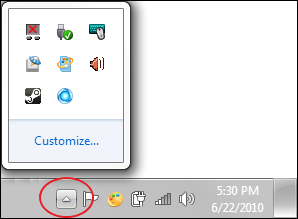
Launch the Control Panel:
- Press the start button [
 ] at the bottom right of the task bar.
] at the bottom right of the task bar. - Search for Control Panel and select it from the start menu under Programs.
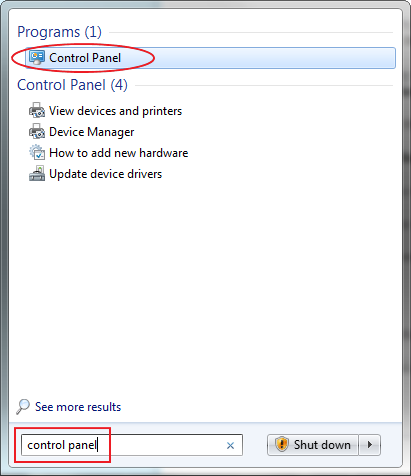
- At the top right of the Control Panel window, use the search box to search for Administrative Tools; click on it once it has been found.
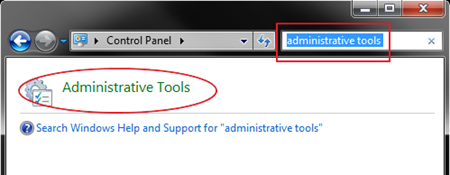
- Locate and select System Configuration from the list.
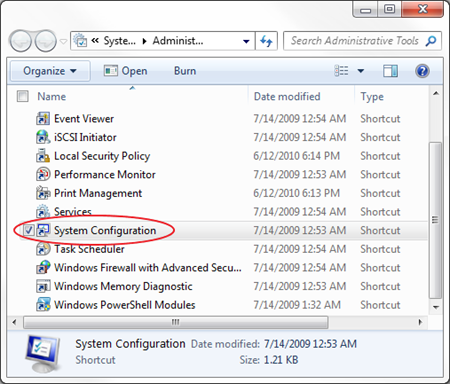
- Select the Startup tab at the top of the window.
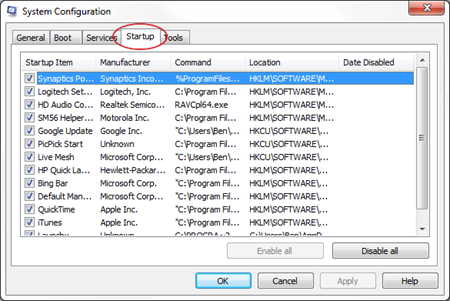
- If you find a program that you don’t want to start automatically, uncheck it from the list and click apply.

- If you’d like to verify that you’ve removed the proper program, restart your computer and check the task bar to ensure that it is no longer starting.