Gmail has just added 2 really cool new features to what I consider the best webmail service out there; Nested labels and Message Sneak Peak. These two new features are included in Gmail Labs and we are going to describe what they do, how you might use them and how to turn them on in your Gmail account.
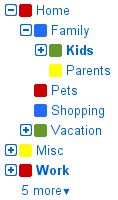 Nested Labels allows you to create labels that exist under other labels so that you can add more definition to your email organization scheme. Instead of having a bunch of related tags floating all over the place, Nested Labels allows you to group tags together under a heading.
Nested Labels allows you to create labels that exist under other labels so that you can add more definition to your email organization scheme. Instead of having a bunch of related tags floating all over the place, Nested Labels allows you to group tags together under a heading.
For example, I get a lot of email about notebooks.com and it all receives a notebooks.com label, but I often need to followup on certain things, reply to questions and hold others for future reference. It used to be that these labels were not cohesive, but with the Nested Labels Gmail Labs tool I can group them all together for easy access and followup.
After turning on Nested Labels, you just need to add a “/” to your label creation and you’ll have your first nested label.
For Example, I created the following labels:
- Notebooks.com/ToDo
- Notebooks.com/ReviewInfo
- Notebooks.com/Reference
Now all of my related Notebooks.com emails are pulled into a nice group that I can quickly access. You can also nest labels inside of an already nested label as shown in the screenshot.
The Message Sneak Peak Feature is one that I’ve been wanting for quite some time. After turning it on, you can right click on any message and see a preview of the message body without marking the message as read. This is handy if I want to see if an email is urgent without opening it completely or if I want to double check a few emails from the inbox before deleting them. If you use keyboard shortcuts in Gmail, ‘h’ will open a sneak peak window for the message you have selected.

How to turn on Nested Labels and Message Sneak Peak in Gmail:
These new tools are turned off by default and if you want to use them you’ll need to enable them in Gmail Labs. To get started, sign into Gmail and click on the little green beaker icon in the upper right corner, or click here for Gmail Labs.
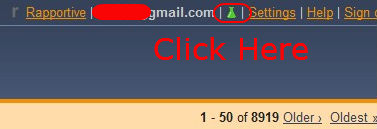
Next, you’ll need to scroll down until you see “Nested Labels” or “Message Sneak Peak”. If you prefer, you can press “Ctrl + F” on your keyboard to open a find dialog and type in “Nested” to quickly find the feature.
Once you find the labs description for these tools, you need to click the enable toggle on the right side of the screen.
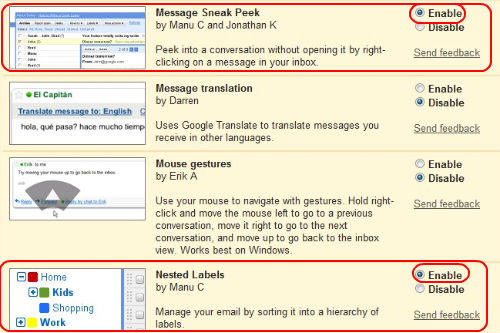
Now that you have enabled them, and any other cool Gmail Labs you like, scroll to the very bottom of the page and click save. Now you’re ready to enjoy Nested Labels and Message Sneak Peak.