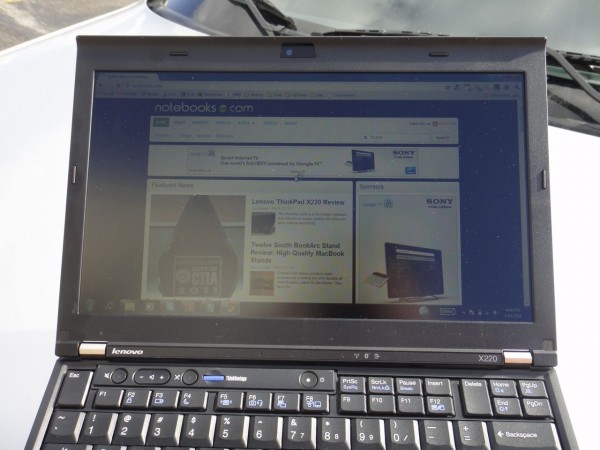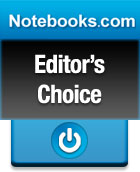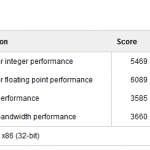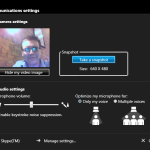The ThinkPad X220 is a formidable notebook that delivers on speed, battery life and even price without sacrificing durability or the standard ThinkPad touches. The ThinkPad x220 is perhaps the first 12″ business notebook we could see as a standalone notebook, without the need for a more powerful desktop or notebook back in the office. We would want to dock the X220, but that’s not a problem since it is compatible with the many of the ThinkPad docks.
Simply put, the ThinkPad X220 is one of the best business notebooks we’ve had the pleasure to use. Check out the full ThinkPad x220 Review below.
ThinkPad X220 Quick Specs:
Unlike many other ultraportable notebooks in this size range, the Lenovo X220 comes with a full voltage 2nd Generation Intel Core i5 processor clocked at 2.5Ghz, with the option to go up to a Core i7 on select models. By using a full voltage processor, the user has much more power, and in this case there isn’t much this 12.5″ notebook can’t do.
The x220 also has 4GB RAM, a 320GB hard drive, 3 USB 3.0 ports, Display Port, VGA, an Express card 54 slot and a SD card reader. There are also a HD webcam, dual digital microphones, a fingerprint reader and wireless b/g/n.
The ThinkPad X220 weighs less than 3 pounds, and even with the optional slice battery only adds another pound when you need the longer battery life. The X220 starts at $899 and the optional 19 cell Slice battery that retails for $179.99.
Who is the ThinkPad X220 For?
The ThinkPad X220 is a business class notebook that is a great fit for business users, as well as demanding individuals who want a durable and portable machine that can handle pretty much anything you want. The ThinkPad X220 can handle gaming, spreadsheets, Microsoft Office and even resource intensive Adobe Applications thanks to the 2nd Gen Intel Core i5 processor.
Given the size and weight, the x220 is ideal for road warriors and frequent travelers as well as users who want to carry their notebook with them everywhere, without lugging around a 5 pound beast. That’s the beauty of the new ThinkPad X220; it can go from the board room to the dorm room with durability and features found on high end notebooks, but it starts at just $899.
If you need to take notes, and prefer a tablet, check out the ThinkPad x220t 12.5″ convertible tablet that launched alongside this notebook.
ThinkPad X220 Hands On Video:
ThinkPad X220 Build and Design:
The ThinkPad X220 has a traditional ThinkPad design. Matte black finish. Industrial looking edges. Visible screws. And shiny metal hinges. Somehow, all of these factors come together to look like a notebook that means businesses; and not just boardroom or sales force business, but take it anywhere and do what you want business.
While the X220 appeals to a different user than say the MacBook Air, it is a very nice looking notebook that feels like it can handle the abuses of the business world or college campus.
The all metal hinges allow the 12.5″ display to open completely flat and provide an incredibly sturdy feel. You won’t need to worry about the screen moving around in during a bumpy car ride or as you carry it from room to room.
One thing that has changed from the ThinkPad x201 is the removal of a latch to keep the notebook closed. This may be a negative for some users, but we haven’t had any issues with the display coming open while carrying the X220 in our bag or in our hands. The hinges keep the notebook closed with enough force that you need to hold the base of the notebook to open the display past a half inch.
The lid of the x220 has a bit of a lip that sandwiches with the edge of the palmrest and makes room for the HD webcam and the built in light that can be toggled to light up your keyboard. We really wish Lenovo would embrace backlit keys, but the light on the x220 does the best job of lighting up a keyboard we have seen from this style of light. Most other notebooks from Lenovo and HP that have similar features have, in our experience, only provided a little bit of light, but the x220 provides a bright enough light that we notice an improved experience.
By building the mouse buttons into the trackpad, Lenovo was able to increase the size of the mousepad 45% larger than the ThinkPad x201, which delivers a noticeable improvement over other 12″ business notebooks and tablets. More on the ThinkPad x220 mouse below.
ThinkPad X220 Features:
The ThinkPad X220 is clearly a result of many iterations of design from Lenovo. The X220 brings many new features and improvements over previous 12 inch business notebooks and is by far the most impressive 12″ business notebook we have used.
Durability is a key feature on the X220. This notebook has been tested to meet MIL-SPEC standards. This means that the x220 can survive in areas and conditions where consumer notebooks wouldn’t dare venture. The x220 meets military specifications for physical shock, heat, dust, humidity and more.
Another key improvement is found on many of the latest ThinkPads, an improved video conferencing setup. The new X220 allows you to switch between conference and private mode and features noise canceling to help quiet the keyboard during calls. The keys aren’t totally muted, but they are a bit better than some other notebooks. Check out the webcam section below for more details.
Notebook Display:
The 12.5″ anti glare display on the ThinkPad x220 has a 1366×768 resolution display and can be configured with an IPS extra wide viewing angle display.
Our review unit came with the IPS wide view ultra bright display and we were certainly impressed with the viewing angles and the ability to use the notebook in an outdoor or bright setting. In our extended use of the 12.5″ display we had trouble finding an angle which made it difficult to view the screen while reading webpages or watching video on the 12.5″ screen.
While 12.5″ can be small and we would really like a slightly higher resolution display, the size and resolution does suite the X220 and delivers a very usable canvas to get your work done on, or to relax and enjoy video or gaming.
ThinkPad X220 Keyboard:
The ThinkPad x220 has a standard ThinkPad keyboard, which means it doesn’t have a chiclet style, but it delivers a pretty amazing keyboard experience. The X220’s keys have a nice curve to the edges that make it easy to find your keys as you touch type. The keys have a very nice feel and great response. This is one of the few notebook keyboards we could type on all day long. The keyboard doesn’t suffer from a mushy middle which can be an issue on many notebooks.
The key size and placement are both really good. Despite the small size, the x220’s keys are full size and you will notice this. The placement is for the most part ideal. The Shift, Enter, Tab and Backspace keys are all where you would expect them to be and at a normal size. The Delete and Esc keys have been shifted to the upper deck, near a collection of other function keys, but that works out well because they are now oversized.
The only key placement that took much getting used to was the inclusion of Forward and Back navigation keys to the right and left of the Up direction key. These keys are handy, but we found that on more than one occasion we would hit them while writing in the browser and leave the page we were working on. We’d much rather see two blanks in this area on the next ThinkPad X series.
The keyboard can be lit up with the built in light that is built in next to the webcam, allowing you to use the keyboard in low light situations. As mentioned, the light seems brighter and more focused than many others we have used, but still not as handy as a backlit keyboard option.
ThinkPad X220 Touchpad:
Touchpads on small ultraportable notebooks are always a challenge to use, specifically when it comes to the size. On the ThinkPad x220, the touchpad is 45% larger than the previous x200 models and also much larger than you’ll find on many competing business notebooks in this size range. The extra size is achieved by making the mousepad clickable and eliminating the physical buttons from the base of the mousepad.
Traditionally, a mousepad like this introduces usability issues, but this is one of the better clickable mousing surfaces we have used on a Windows notebook. Things we like include the ability to click, actually click, almost anywhere on the mousepad to perform a left click as well as the general performance of the button clicking. We did experience a few issues of moving the mouse with our palms, but overall this is a great mousepad for such a small device.
The multitouch mousepad allows for pinch to zoom and two finger scrolling, which does work, but isn’t as responsive as we would like. Still, the two finger scrolling was a notch up than we typically experience on Windows notebooks.
The X220 has the traditional TrackPoint navigation nub and complementary mouse buttons at the top of the mousepad to satisfy the TrackPoint loyalists. The TrackPoint performed like any other Lenovo ThinkPad we have tested, though we are first to admit that the TrackPoint isn’t our preferred mousing method.
ThinkPad X220 Processor and Performance:
The full voltage 2nd Gen Intel Core i5 processor that powers the ThinkPad X220 is a powerhouse, and is part of what really impressed us about the ultraportable X220. Thanks to the included power the x220 was able to handle standard business tasks, photo editing and even movie editing the x220 has what it takes to be the only computer a busy professional needs whether he or she is on the road or in the office.
The X220 can also be configured with the more powerful Intel Core i7 processor, which comes with USB 3.0 support to handle the power and data transfer needs of more demanding users.
ThinkPad X220 Multimedia and Gaming:
The X220 uses the Integrated Intel HD 3000 graphics, but with the new 2nd Generation Core i family of processors, integrated graphics perform much better than in the past.
We were able to play HD video on the X220 without any hiccups, allowing you to connect to a projector to give a demo or watch a Netflix or iTunes movie when you get back to your hotel room.
Believe it or not, the x220 can handle some gaming using the new Integrated Intel graphics that are part of the new Sandy Bridge processor line. We know Intel claimed that this would be a possibility, there’s something exciting about firing up a recent game like Just Cause 2 and playing on Medium settings on a notebook without a discrete graphics solution. We couldn’t play the Crysis 2 demo, nor would we think this machine could handle the high demands of games like Crysis 2 or Call of Duty Black Ops, but it will handle some mainstream gaming if that’s how you unwind after a busy day of meetings or class.
ThinkPad X220 Audio and Speakers
The integrated speakers are positioned on the base of the notebook near the front edge and provide a quality audio experience, but the sound is a bit quiet for our liking. We found that the best result came while we used the notebook on a table or other hard surface that allowed the sound to grow a bit louder. Because of this placement, you may end up further muting the sound while resting your hands in between typing. Overall, audio isn’t amazing, but it will fit the needs of most business users.
ThinkPad X220 Hard Drive:
Our review model was equipped with a fairly standard 320GB 5400 RPM drive, which performed like we would expect. The higher end models can be configured with a 7200 RPM hard drive, hybrid SSD/HDD model and SSD only models. The Lenovo Enhanced Experience 2.0 results in a faster boot time, even with the standard hard drive.
ThinkPad X220 Benchmarks
The X220 feels noticeably faster than the low volttage notebooks we have tested, but you don’t have to take our word for it, see how the X220 scores on the GeekBench test below.
ThinkPad X220 Heat and Noise
During our extended use of the Lenovo ThinkPad x220 we didn’t run into the heat or noise issues you might expect on a 12.5″ notebook with a full voltage Core i5 processor. While we could hear the fan running under stress, it wasn’t loud enough to distract or cause any concern. Similarly, the x220 ran cool to the touch, even during long periods of use.
ThinkPad X220 Battery Life
The small and light X220 is rated for up to 23 hours of battery life with the 9 cell battery and the extended 19-cell slice battery. Our review unit came with the 6-cell battery and extended 19 cell slice battery which runs $179.
With the extended battery connected, we were able to achieve 15 hours and 13 minutes of life using the Battery Informant tool from Laptop Magazine. This tool surfs popular websites to recreate a standard user experience. To get to 15 hours, we had the screen at a usable 40% brightness and had the Lenovo Battery Stretch options turned on.
With the standard 6 cell battery, the tool delivered nearly 8 hours of battery life (7 h 47 minutes) using the same testing tool and settings. Overall the X220 delivers impressive battery life and stands out in a sea of high life battery claims.
Connectivity:
For a small business notebook the X220 has pretty much all the standard connectivity options you could hope for including a built in ExpressCard 54 slot to expand your connectivity if needed. The only thing missing from our model is a USB 3.0 port, which as we mentioned can be included with the Core i7 processor option.
Left Side: (left to right) USB 2.0, VGA, Display Port, USB 2.0, ExpressCard 54 and a Wireless switch.
Right Side: (Left to Right) SD card slot, USB 2.0 (charging), Ethernet, combo microphone and headphone and a Kensington lock
The X220 can also be configured with several wireless connectivity options for cellular access.
ThinkPad X220 Webcam and Video Conferencing:
The X220 comes with a built in 720P had webcam that delivers nice looking images that are crisp and clear. The webcam performs well in low light settings and is not affected by the keyboard light, which is situated right next to the camera.
The webcam comes with software to optimize the audio for video conferencing as well. The included software and digital microphone is tuned to suppress the clicking of keys while you take notes during a call. While it won’t silence the keys, they were noticeably quieter than with the setting disabled.
You can also switch between private and conference mode, which tells the built in microphone to listen to one user or the entire room. This setting worked out well in our case, tuning out a nearby TV when in private mode.
ThinkPad X220 Software:
The X220 comes with a complement of ThinkVantage software that allows you to quickly access and change settings. These tools include changing wireless radio settings, mousepad and TrackPoint settings and several other system functions. Perhaps the best part was the lack of any extraneous software to bog the system down.
ThinkPad X220 Value:
The overall value of the ThinkPad X220 is very high. For around $1,000 you get a business class notebook with a full voltage Core i processor, 15 hour battery life all in a package that weighs 3-4 pounds depending on whether or not you add the extended battery.
ThinkPad X220 Conclusion:
The ThinkPad X220 is one of the best notebooks we have used in recent memory. It delivers everything a business user would need — power, long battery life and a plethora of connectivity options — in a small and portable package that is rated for demanding conditions for a price that businesses can afford and appreciate.
The ThinkPad X220 delivers on all counts and earns our Editor’s Choice award as one of the best business ultraportable notebooks on the market today.
Pros:
Cons:
- Multitouch mouse could be better
ThinkPad X220 Gallery:
- 19-cell optional slice battery for the ThinkPad x220
- Buttonless Trackpad on the ThinkPad x220
- Thinkpad X220 720P HD webcam
- ThinkPad X220 Hinge and Design
- Lenovo X220 Benchmarks – GeekBench
- ThinkPad x220 webcam settings
- X220 IPS Display Outdoor – Angle
- X220 IPS Display Outdoor Head On
- X220 IPS Display Outdoor Head On
- X220 IPS Display Outdoor In the Shade
ThinkPad X220 Detailed Specs:
| Brand | Lenovo |
| Model | ThinkPad X220 |
| Processor | Intel® Core™ i5-2520M (2.50GHz, 3MB L3, 1333MHz FSB) |
| Display | 12.5″ Premium HD (1366×768) LED Backlit Display (w/ extra bright wide-viewing angle IPS display) |
| Operating System | Genuine Windows® 7 Professional 64-bit |
| Storage | 320GB (5400rpm) |
| Memory / RAM | 4GB |
| RAM speed | 1333MHz |
| Memory Type | DDR3 |
| Optical Drive | None, DOcking station with optical drive available |
| Graphics Card | Intel® Integrated 3000 HD Graphics |
| WLAN Card | Intel® Centrino® Advanced-N 6205 (Taylor Peak) 2×2 AGN |
| Navigation | Trackpoint® & Buttonless Touchpad |
| WebCam | 720p High Definition camera |
| Microphone | Dual digital microphones Combo Microphone Headphone Jack |
| Dimensions | 305.0mm x 206.5mm x 19-34.6mm |
| Weights | < 3.0lbs (1.3kg) |
| Ports | Display Port VGA Port 3 USB 2.0 port (1 Always On port; 1 optional USB 3.0) 54mm Express Card Slot SD Card Reader |
| Internal PCIe Slots | 1 full, 1 half |
| Battery Life | 6 cell battery, with optional 19 cell ThinkPad x220 Slice battery |