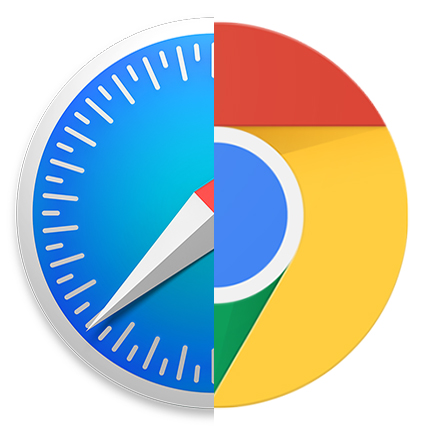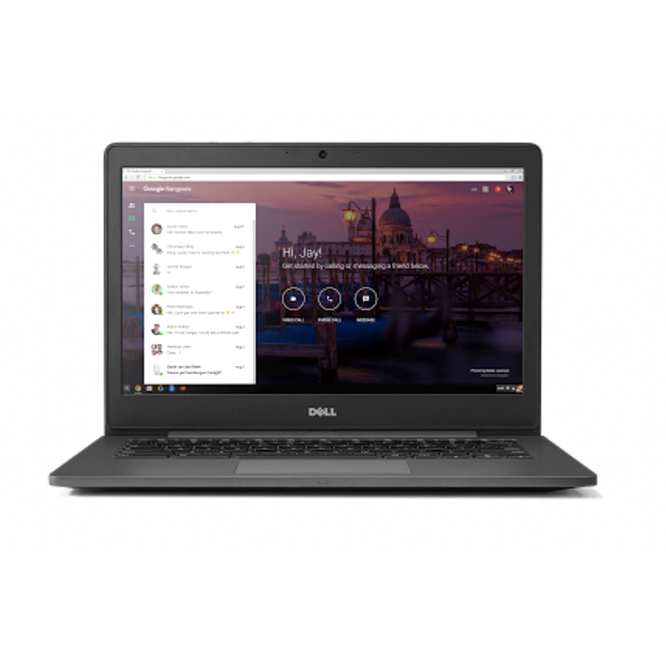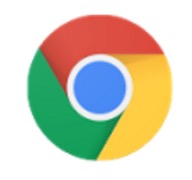Trying to search from Safari, but Yahoo keeps popping up? Here’s how to swap it out for some sweet Google search results.
What’s a ‘default search engine,’ you ask? Back in the day, most web browsers used to have separate search boxes and address bars. Type your URL in one, and your search query in the other. These days those two boxes have generally been replaced by a single bar. If you type a web address into it, you’ll go to a specific web page. If you just type in a random query, you’ll get taken to a page of search results.
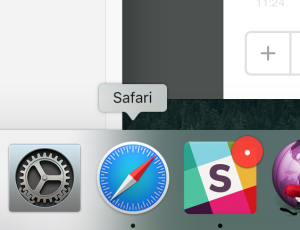 The default search engine is the web search company that the browser uses to generate that page of search results, without making you go to, say, Google.com and typing in the results yourself. It all makes for a smoother, faster experience.
The default search engine is the web search company that the browser uses to generate that page of search results, without making you go to, say, Google.com and typing in the results yourself. It all makes for a smoother, faster experience.
Note: if you prefer using Google Chrome to Safari, Google will be the default search engine when you open up the browser. I recommend sticking to Safari on OS X, however, because it offers much smoother scrolling on webpages, and even nabs you better battery life (up to an hour or more, in some cases).
Step 1. Open Safari.
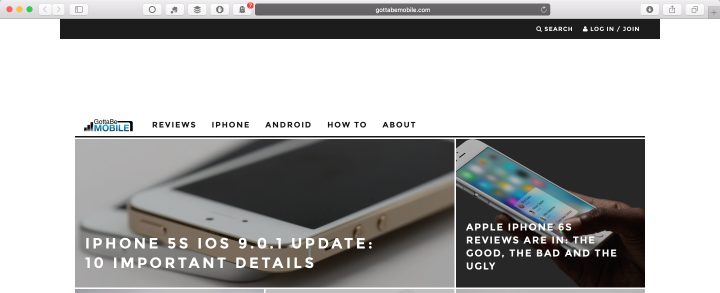
You can either click on the Safari icon in your OS X dock, or tap ⌘+Space to bring up spotlight; type Safari in the box and hit enter.
Step 2. Open Preferences.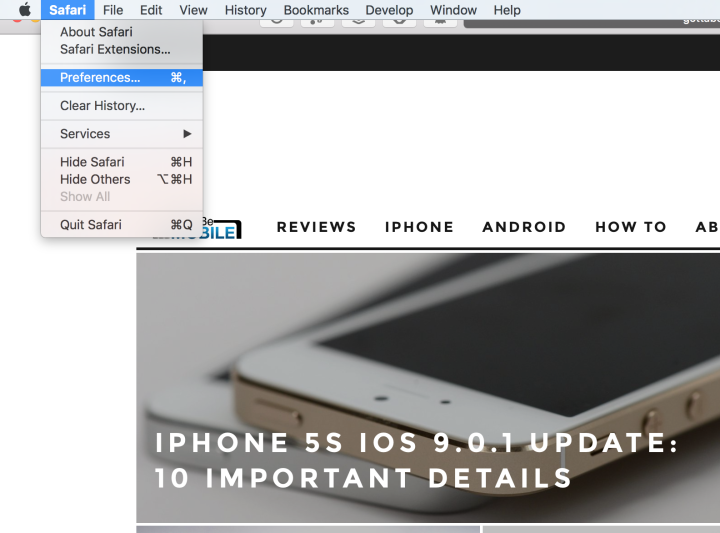
In order to open Safari’s preferences pane, move your cursor to the top of the screen and click on ‘Safari’, then click on ‘Preferences’ in the drop down menu. Alternately, you can bring up the preferences pane of most native OS X applications by hitting ⌘+, (that’s a comma) on any window.
Step 3. Select the Search pane.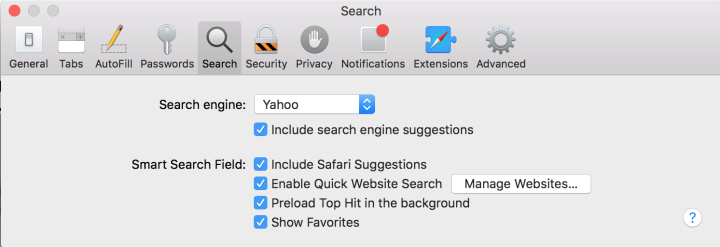
See that big magnifying glass in the middle of the preferences window? Tap on that.
Step 4. Select Google from the drop-down menu.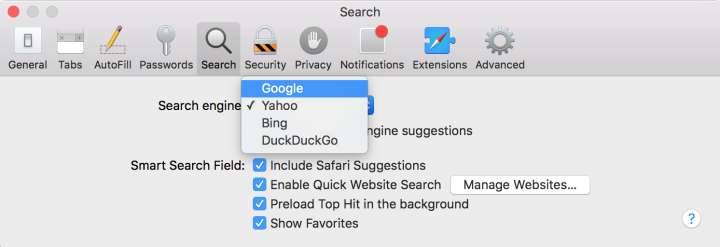
In the search window, you’ll see “Search engine:” followed by a drop-down menu. Clicking on the menu will reveal a few pre-installed search engines, like Yahoo and Google, but also Microsoft’s Bing and the privacy-focused DuckDuckGo. Select the search engine you want to use just by clicking on the relevant entry.
Step 5. Close the Preferences window.
Once you’re done, just close the window – there’s no need to hit a save or confirm button, as Apple saves what you select automatically. Now when you search for something in the bar across the top, you’ll be using Google…or Bing…or whichever search engine you chose!