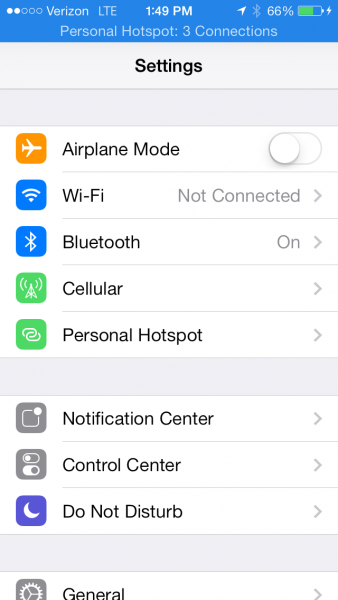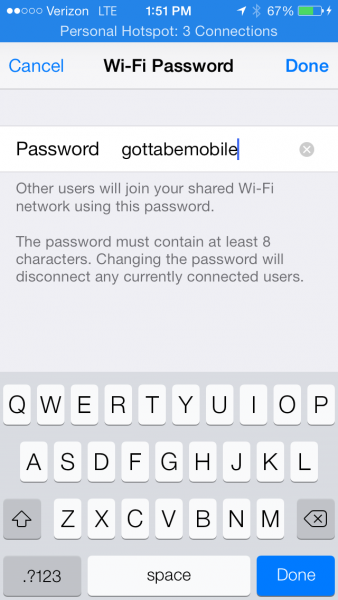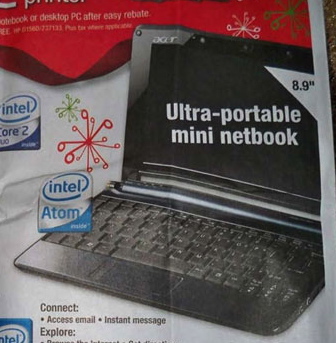If you need WiFi while traveling in the car you can share iPhone Internet with an Apple notebook or Windows notebook, you can share the iPhone Internet connection over WiFi or by plugging in.
A personal hotspot allows users to turn their iPhone into an Internet connection for notebooks, Gameboys and tablets that don’t come with built-in cellular connections.
The personal hotspot option, also known as tethering, takes a cell phone signal that comes in to the iPhone on Verizon, AT&T, Sprint or T-Mobile and shares it over WiFi, Bluetooth or USB. Essentially this means you can carry an Internet connection that is as fast or faster than your home connection.

Heres who to share the iPhone Internet connection with a notebook, which is often called a personal hotspot or tethering.
Using the iPhone as a personal hotspot to share an Internet connection will use battery life up fast, so it is a good idea to plug-in to a power outlet or to use the USB option to share the iPhone Internet so that it can charge while in use. Another option is to buy an iPhone battery case to double the life of the iPhone.
If you have a shared data plan you are likely already paying for the ability to use the iPhone as a personal hotspot. If you only pay for one data plan that multiple phones use, this is a shared data plan. The names vary, but common names are Share Everything and Mobile Share.
Users who are not on one of these plans can pay for a personal hotspot option that uses their existing data plan to connect a computer or other device. Add a plan like this online, in store or call customer support from your phone by failing *611.
Keep in mind that streaming a movie on a notebook uses a lot of data, as can other activities like downloading music or syncing files — so be aware of your data limits and pay attention to any text or email alerts when using a personal hotspot. This is especially important during the first month when a surprise is more likely.
Once you are signed up for a personal hotspot or tethering plan, you will need to turn it on and set it up when you want to use it.
On the iPhone, find the Settings app. This looks like a small set of gears on the icon. If you don’t see it immediately you can pull down on the home screen to search for it.
Open the Settings app and tap on Cellular and then on Personal Hotspot. There may be a Personal Hotspot option on the main settings screen already. If not using it once will place it there for the next time you need to use it.
You can toggle it on, by switch the slider on the right side of the screen. The WiFi Network name will be the same as your iPhone’s name. For example Josh’s iPhone. This screen lets you change the password for your WiFi network to something easy to remember, but hard to guess.
Once you turn on the iPhone personal hotspot you can then look for it on your computer. On a MacBook Pro or Macbook Air, click on the WiFi icon and look for your iPhone’s name. Click on it and when prompted enter your password.
On a Windows Notebook running Windows 8.1 or Windows 8, swipe in on the trackpad with two fingers to bring up the menu in the Modern User interface and select Settings. On this screen click on your iPhone name and enter the password. This video shows the process.
Users can also plug in or configure the sharing via Bluetooth. Bluetooth sharing requires pairing the iPhone to the computer. Plugging in the USB connection will automatically enable sharing on a Mac, and should just work if you have iTunes installed on a Windows PC. WiFi sharing is the simplest solution, and perhaps the most versatile.
If your computer does not see the iPhone WiFi you may need to turn off WiFi and turn it back on or turn the personal hotspot off and on again. This will fix most problems.