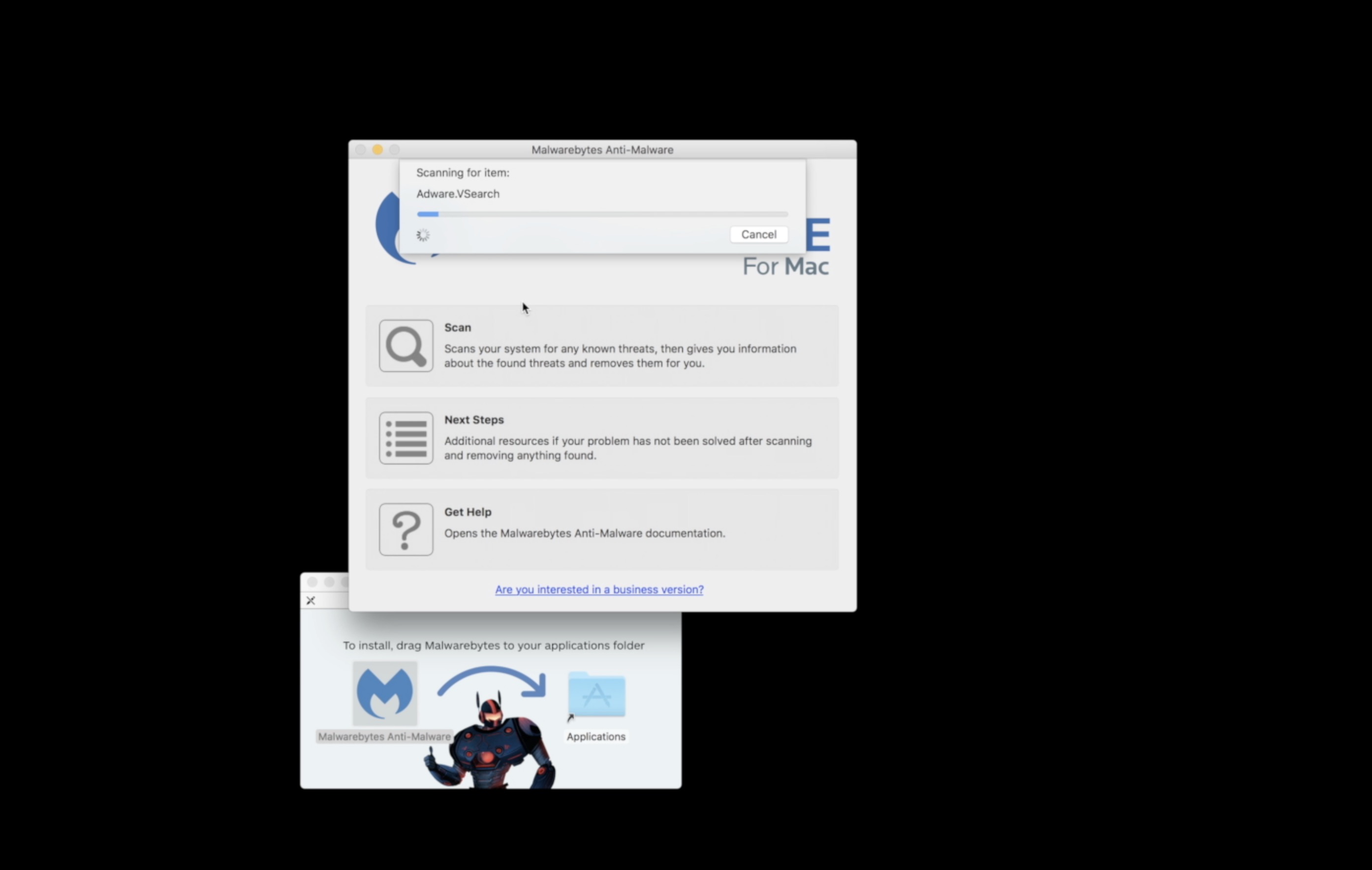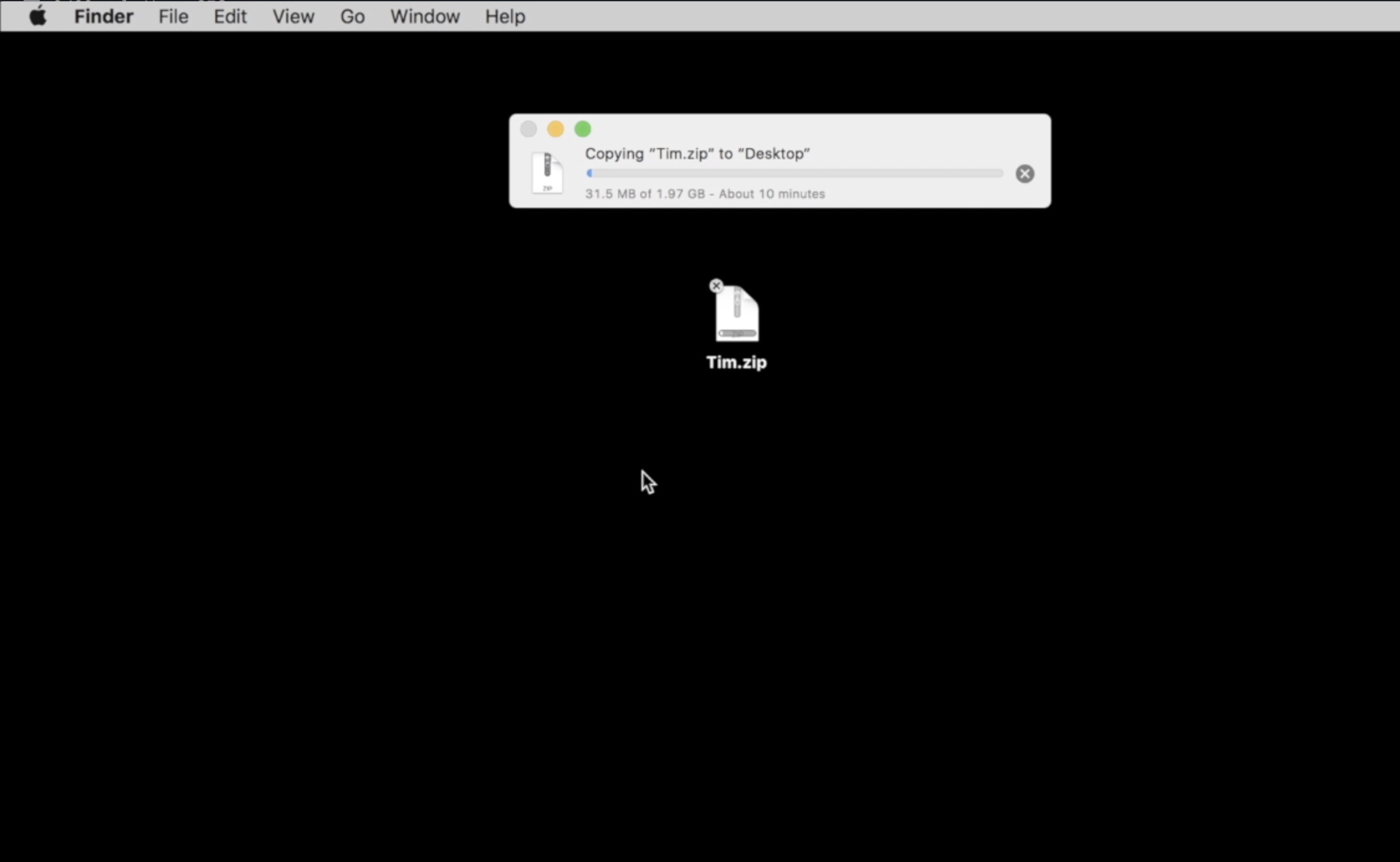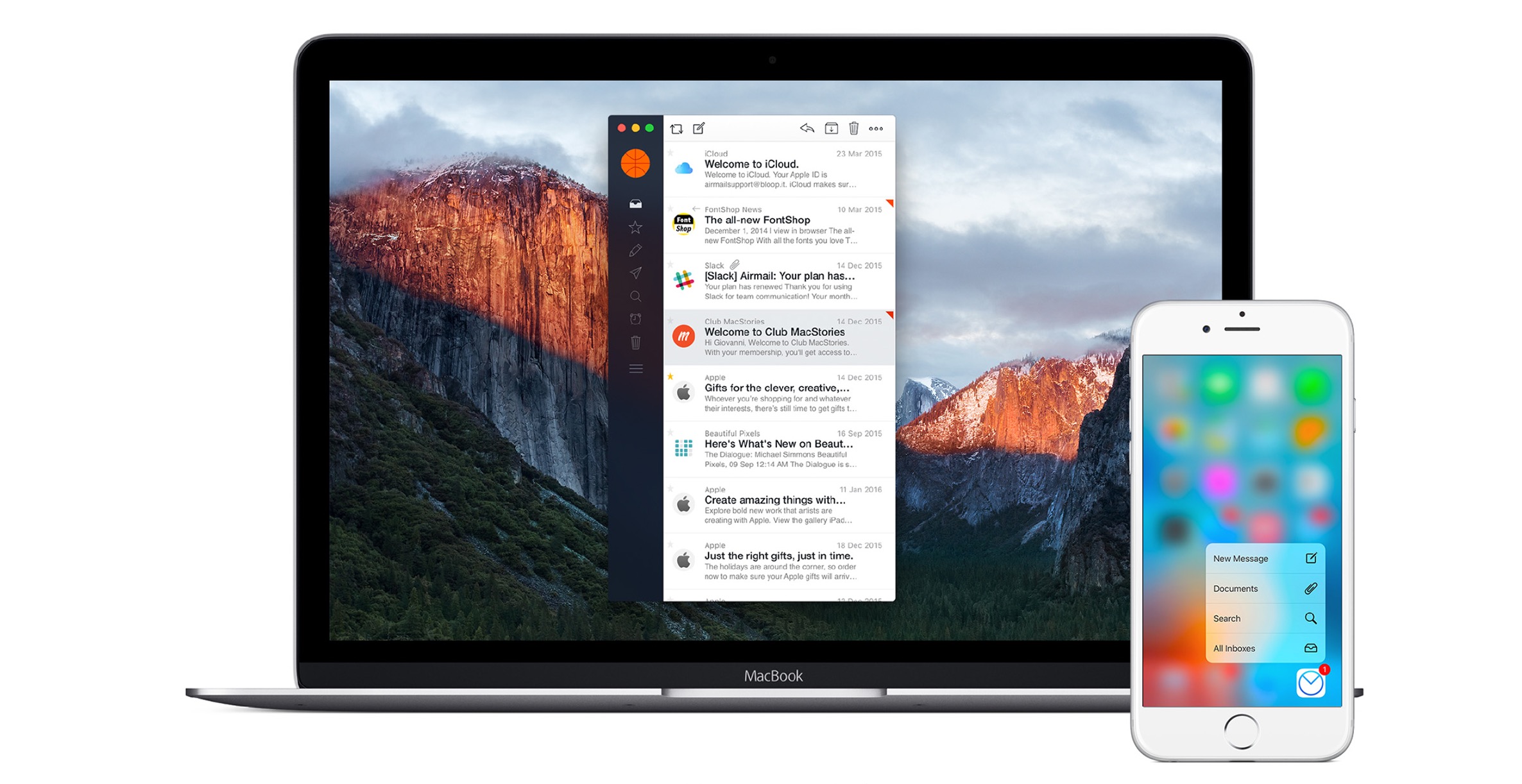If you’ve ever wanted to share a YouTube video with friends, but don’t want to keep streaming it over and over on your cell phone or over your laptop, MacTubes will work quickly and easily.
Run MacTubes and search for a video. If you already have the URL, just enter it into the search box in the upper right corner of the program. If not, search for the kinds of videos you want. I entered the URL of a video I uploaded to YouTube and it found it without difficulty. I also tried searching for video by entering a search phrase and it returned what I was looking for on YouTube.
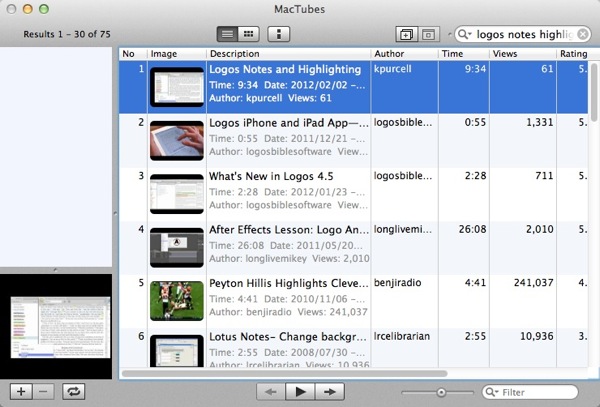
You can preview the videos from within MacTubes to make sure you found the right one. The included player has all the controls you would expect since it’s just a wrapper for the online video.
Right-click the video you want to download and a menu pops up.
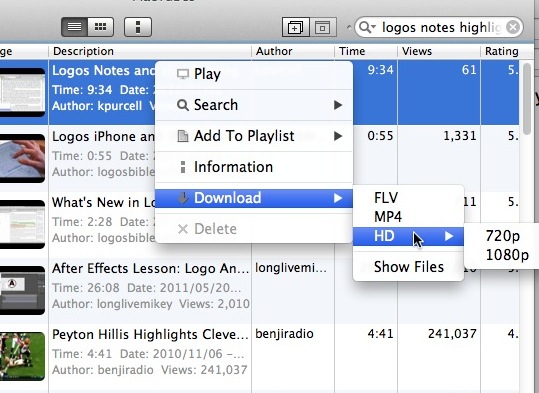
From the pop-up menu you can play, search for other videos, add to a playlist of videos you wish to download, get the video’s information or download it. If you choose the Download option, the menu expands with all the available video formats. MacTubes won’t transcode the video but will download it in the available formats. In the example above the video had three formats available – flash video (FLV) or MPEG 4 (MP4). You can also choose between the two kinds of HD content (720p or 1080p).
Choose the video format you wish to download and MacTubes saves it by default to the desktop. You can change the locations in the Settings menu accessed from the MacTubes menu.
With MacTubes you can view the list of videos it finds in a list view with details or in a grid of thumbnails.
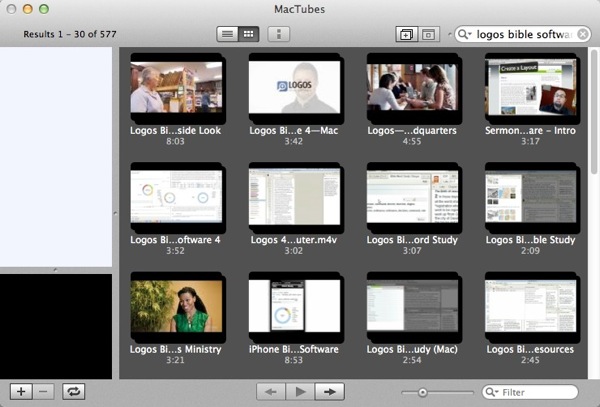
The program works well. I occasionally wish to show videos I’ve found online in my teaching at church or graduate school. This simplifies the process.
Download MacTubes for free.