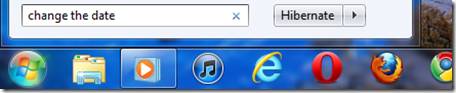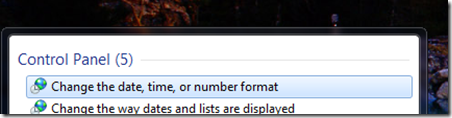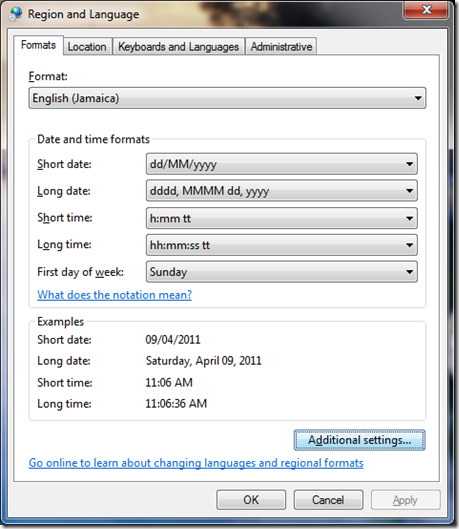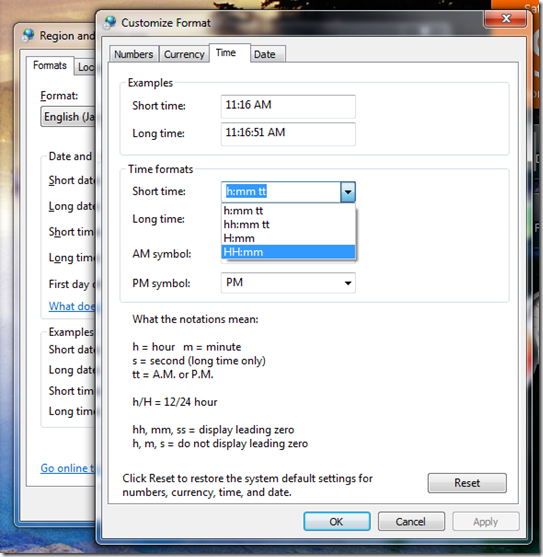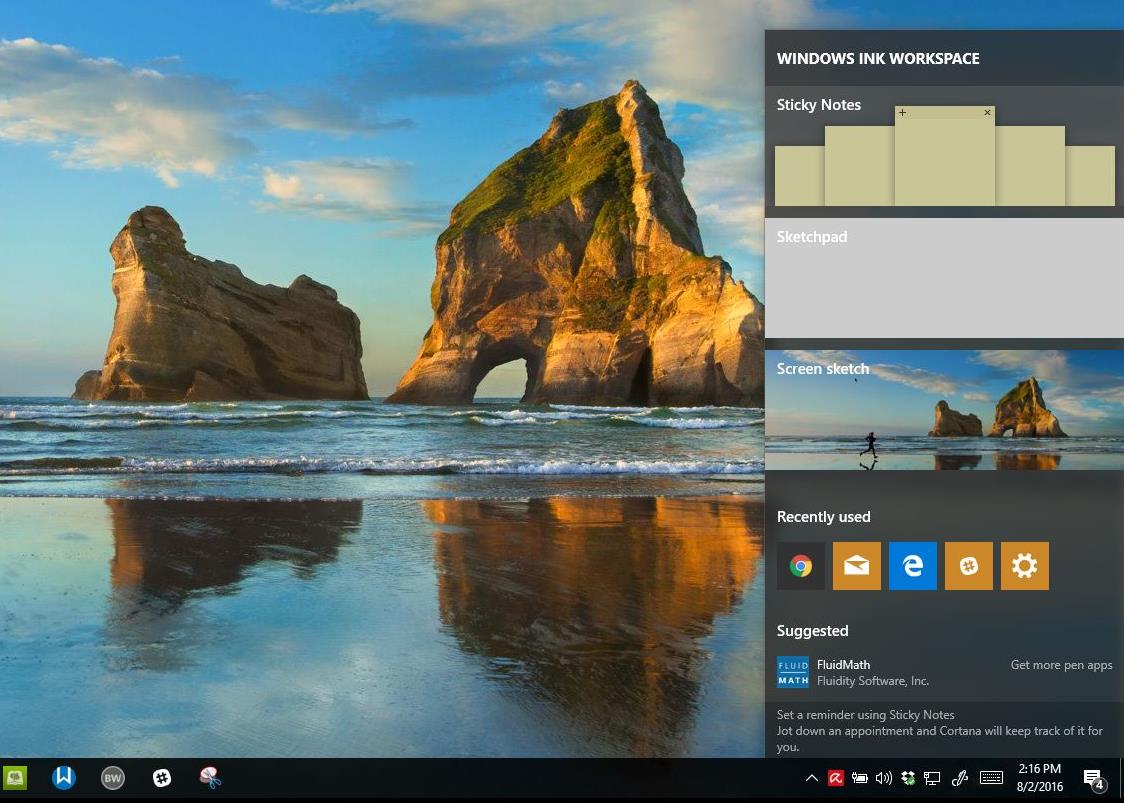Depending on your region, work environment or personal preference you might want to setup Windows to display the clock in military time, which uses the 24 hour method for counting the hours on the clock. Normally, you count using 12, 1, 2, 3, in military time those numbers would be 12, 13, 14, 15. Lets take a look at how to display time in Military time in Windows 7.
Click Start, type: change the date.
Hit Enter on your keyboard.
Under Formats tab click Additional Settings.
Select the Time tab, under Time formats:
For hours, using “h” will result in using the AM/PM system, using “H” will display in using military/24H time. Here are some examples using 1:25 AM as the result.
h:mm:ss tt ->1:25:00 AM
H:mm:ss ->13:25:00
hh:mm tt ->01:25 AM
HH:mm ->13:25
Click in the Short time list box,
Select HH:mm
Click Apply and OK.
Click Apply and OK again.