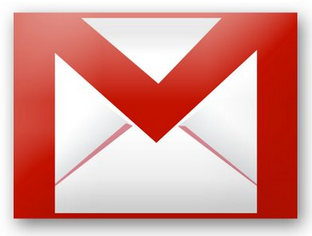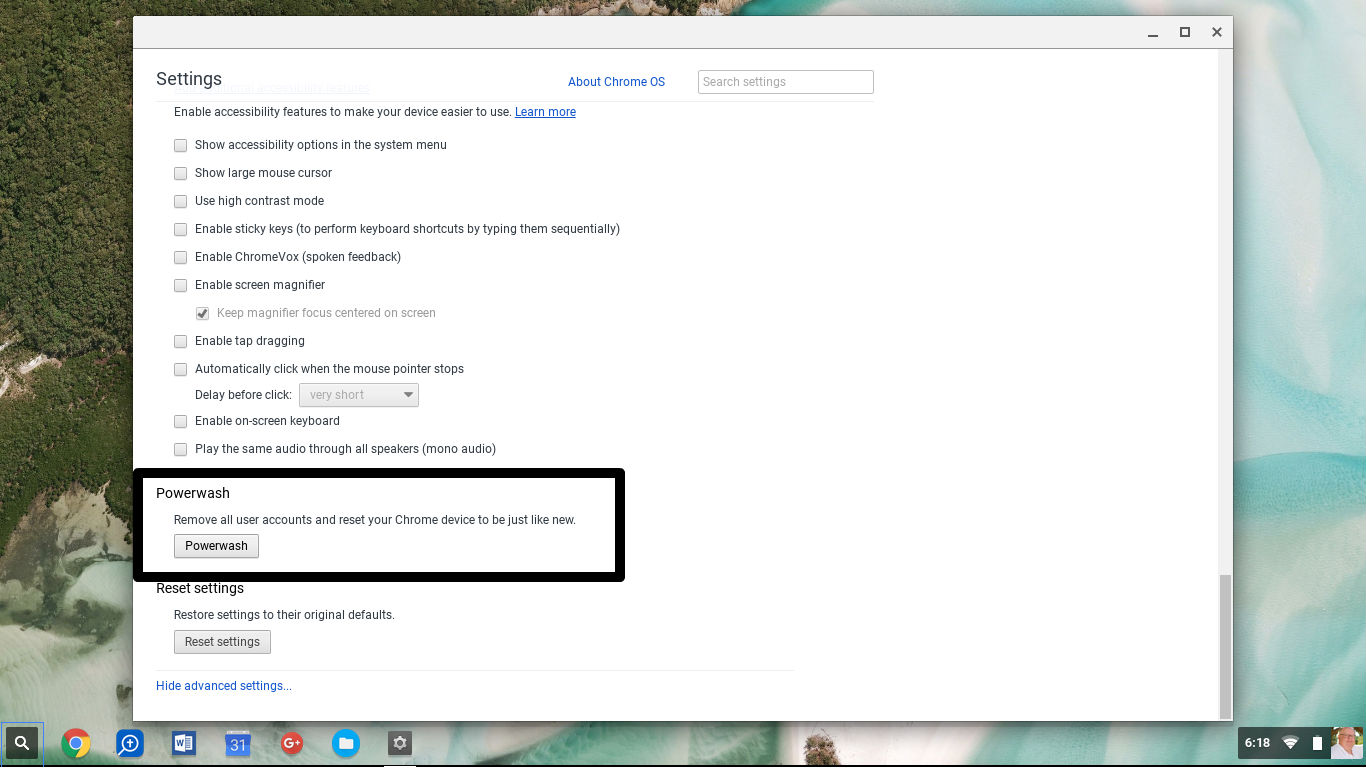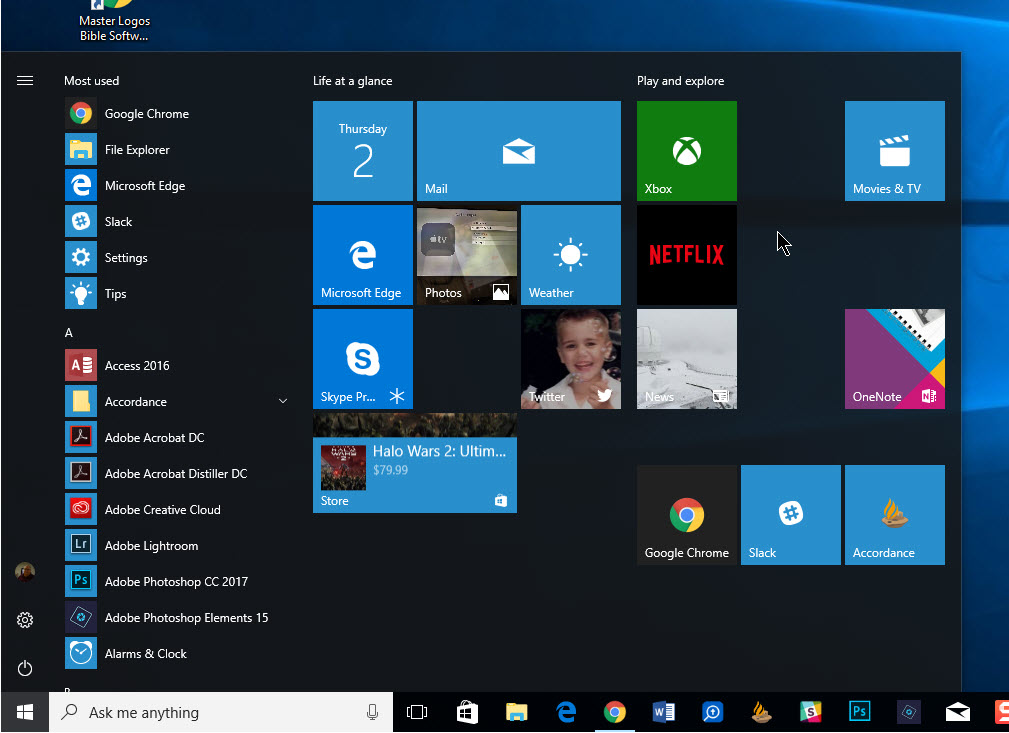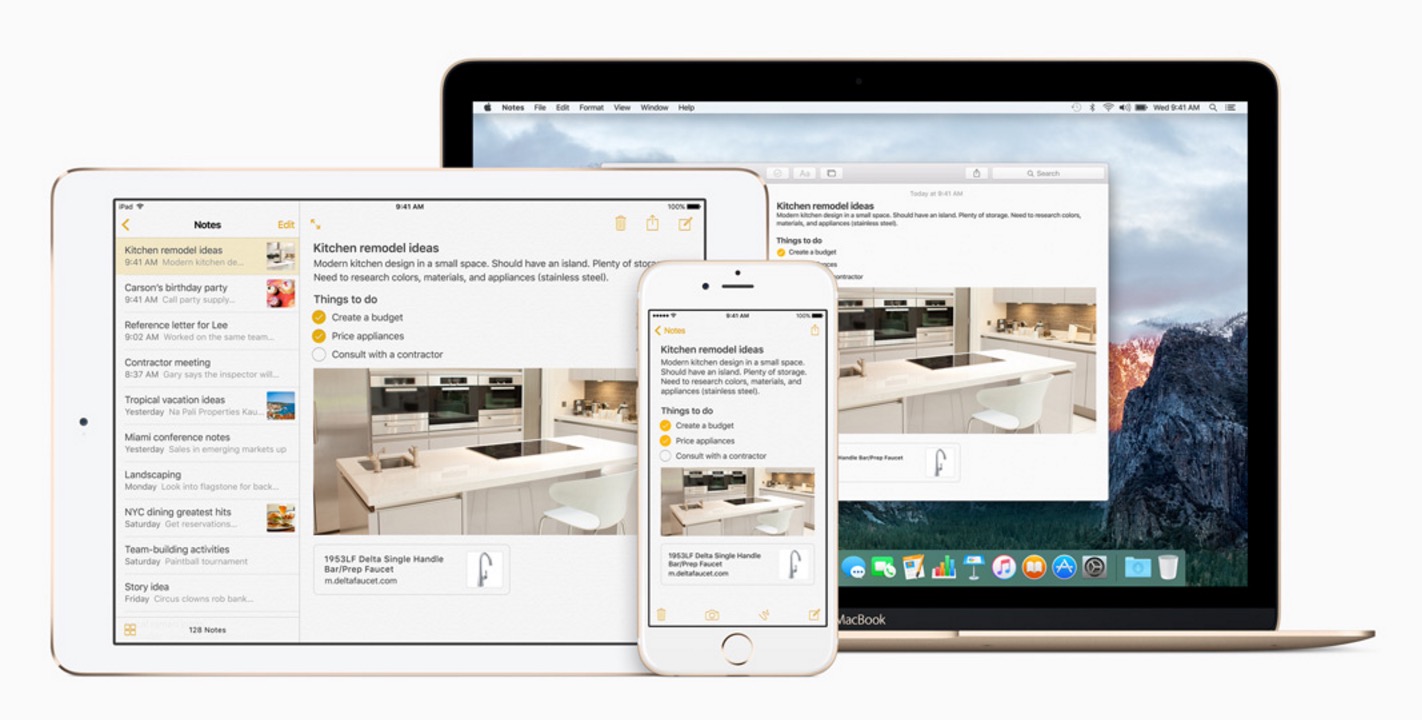Google has a habit of quickly iterating on their web services. Sometimes Google rolls these changes out to all users, but other times they let users who want certain features (that might not be ready for prime-time) opt-in to them.
These bonus-features are kept in a section that Google calls “Labs”. Google describes Gmail Labs as “a testing ground for experimental features that aren’t quite ready for primetime. They may change, break or disappear at any time.” So it’s sort of like the Nevada Test Site… except in your inbox… and with email instead of bombs.
We’ve cooked up a little guide to show you how to enable some of the most useful Gmail Lab features.
First we’ll show you how to find Gmail Labs, and what to do if something goes wrong (just in case):
Locating Google Labs
Finding Google Labs is easy. Just login to Gmail like you normally would and then click the green beaker at the top right of the page next:
Also before we begin, here’s what to do just in case enabling a Google Labs feature somehow renders you unable to access your inbox or certain parts of it. Simply access your email by using this special link which will disable all Labs Features: https://mail.google.com/mail/?labs=0
And now you’re prepared to turn on some of the Gmail Labs features and give them a try. Here’s our 5 favorite Google Labs, but they’re plenty more to check out!
Top 5 Google Labs Features:
1. Authentication icon for verified senders
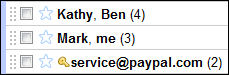 This feature is very useful for anyone who uses Ebay or Paypal. If you use these two services, you’ve certainly seen your fair share of fake emails that purport to be from Ebay or Payapl, but are actually just trying to steal your info (these are called Phishing emails). Phishing emails are hard to identify because they can look nearly identical to the email that they are trying to impersonate. By enabling this feature, you’ll see a key icon next to any email in your inbox that is officially from Ebay or Paypal and thus be better protected against phishing scams.
This feature is very useful for anyone who uses Ebay or Paypal. If you use these two services, you’ve certainly seen your fair share of fake emails that purport to be from Ebay or Payapl, but are actually just trying to steal your info (these are called Phishing emails). Phishing emails are hard to identify because they can look nearly identical to the email that they are trying to impersonate. By enabling this feature, you’ll see a key icon next to any email in your inbox that is officially from Ebay or Paypal and thus be better protected against phishing scams.
2. Superstars
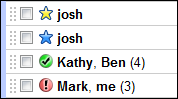 You might be familiar with Gmail’s “star” feature. It acts as a quick way to mark important emails and is useful for sorting them out or saving them for later. The Superstars feature expands this idea from a single star up to 12 icons that you can assign to any email. To toggle through them, simply click multiple times on the star icon. To decide which ones to use (I only use four, so I’ve disabled the rest to prevent myself from having to cycle through them all), click “Settings” at the top right of your inbox, and check out the “Superstars” section on the “General” tab. You can drag and drop which one’s you’d like to use and which you wouldn’t. You can even search for specific icons using the “has:” operator (ie: “has:star”). Learn the names of each icon (for searching) by rolling your mouse over it in the aforementioned Superstars section.
You might be familiar with Gmail’s “star” feature. It acts as a quick way to mark important emails and is useful for sorting them out or saving them for later. The Superstars feature expands this idea from a single star up to 12 icons that you can assign to any email. To toggle through them, simply click multiple times on the star icon. To decide which ones to use (I only use four, so I’ve disabled the rest to prevent myself from having to cycle through them all), click “Settings” at the top right of your inbox, and check out the “Superstars” section on the “General” tab. You can drag and drop which one’s you’d like to use and which you wouldn’t. You can even search for specific icons using the “has:” operator (ie: “has:star”). Learn the names of each icon (for searching) by rolling your mouse over it in the aforementioned Superstars section.
3. Undo Send
![]() This one has surely saved me a number of time from making embarrassing mistakes (accidentally replying to all instead of just one person, etcetera). The Undo Send feature causes your email hang out with Gmail for about 5 seconds after you hit the send button. If you remembered something you forgot to include just as you hit the send button (as I always seem to do), you’ll find an “Undo” button at the top of your inbox for a few seconds which you can click to recall the email.
This one has surely saved me a number of time from making embarrassing mistakes (accidentally replying to all instead of just one person, etcetera). The Undo Send feature causes your email hang out with Gmail for about 5 seconds after you hit the send button. If you remembered something you forgot to include just as you hit the send button (as I always seem to do), you’ll find an “Undo” button at the top of your inbox for a few seconds which you can click to recall the email.
4. Multiple Inboxes
 The Multiple Inbox feature allows you to split up your inbox into additional inboxes (up to 5). Each additional inbox can contain any emails you’d like. You can, for instance, have one for all of your starred emails, all emails from a particular important sender, or maybe all emails with attachments. To configure this, you simply need to enable the feature through Gmail Labs, then go to “Settings” (at the top right of your inbox), then find the “Multiple Inboxes” tab. Messages go into each inbox based on search terms that you provide (such as, “has:attachment”). You’ll want to familiarize yourself with Gmail search operators in order to get the most out of this feature.
The Multiple Inbox feature allows you to split up your inbox into additional inboxes (up to 5). Each additional inbox can contain any emails you’d like. You can, for instance, have one for all of your starred emails, all emails from a particular important sender, or maybe all emails with attachments. To configure this, you simply need to enable the feature through Gmail Labs, then go to “Settings” (at the top right of your inbox), then find the “Multiple Inboxes” tab. Messages go into each inbox based on search terms that you provide (such as, “has:attachment”). You’ll want to familiarize yourself with Gmail search operators in order to get the most out of this feature.
5. Multi Contact Suggestions
![]() This feature is officially called “Don’t forget Bob”, so be sure to look for that when you are searching through the Gmail Labs list if you’d like to enable this feature. “Don’t forget Bob” automatically suggests additional recipients based on the groups you contact most often. This is particularly useful if you regularly use email to communicate with groups on various project, or frequently send a funny video to the same group of friends.
This feature is officially called “Don’t forget Bob”, so be sure to look for that when you are searching through the Gmail Labs list if you’d like to enable this feature. “Don’t forget Bob” automatically suggests additional recipients based on the groups you contact most often. This is particularly useful if you regularly use email to communicate with groups on various project, or frequently send a funny video to the same group of friends.
But Wait, There’s More!
These five that we’ve shared are only the tip of the Gmail Labs iceberg. At the time of writing, there are 56 Labs features that you might find useful. So go forth and check them out! You can also send feedback for each individual lab if you’d like to share some recommendation or issue by using the “Send Feedback” button next to the corresponding feature on the Labs page.