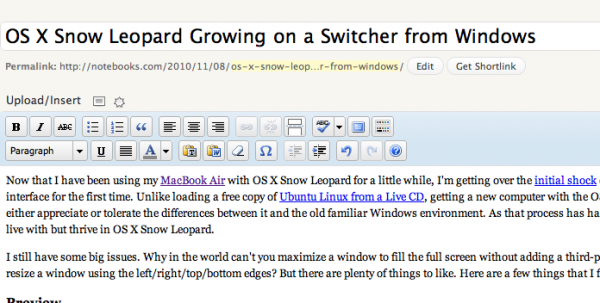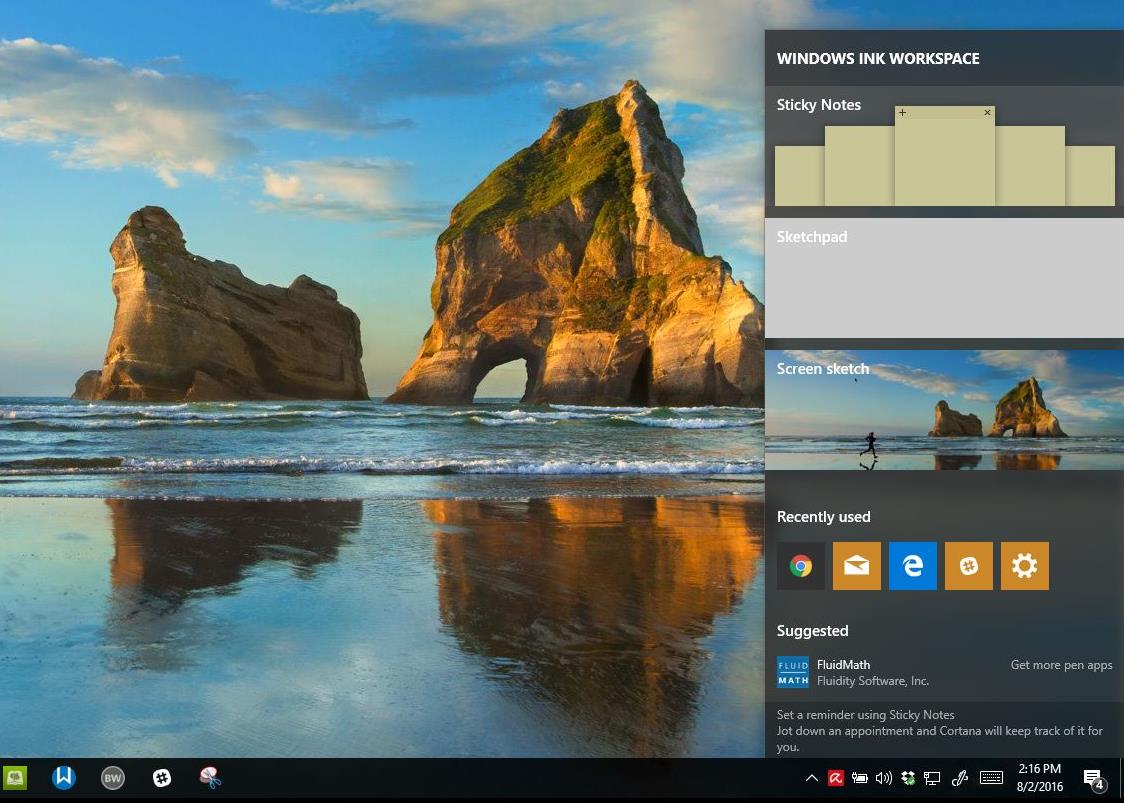Now that I have been using my MacBook Air with OS X Snow Leopard for a little while, I’m getting over the initial shock of using a totally new graphical user interface for the first time. Unlike loading a free copy of Ubuntu Linux from a Live CD, getting a new computer with the OS motivates one to learn to use and either appreciate or tolerate the differences between it and the old familiar Windows environment. As that process has happened, I am learning to not only live with, but thrive in OS X Snow Leopard.
Now that I have been using my MacBook Air with OS X Snow Leopard for a little while, I’m getting over the initial shock of using a totally new graphical user interface for the first time. Unlike loading a free copy of Ubuntu Linux from a Live CD, getting a new computer with the OS motivates one to learn to use and either appreciate or tolerate the differences between it and the old familiar Windows environment. As that process has happened, I am learning to not only live with, but thrive in OS X Snow Leopard.
I still have some big issues. Why in the world can’t you maximize a window to fill the full screen without adding a third-party software solution or drag to resize a window using the left/right/top/bottom edges? But there are plenty of things to like. Here are a few things that I find easier to do on a Mac.
Preview
The Preview application in OS X is great! It not only shows you images, documents, and video, but it also interfaces with a scanner and is a wonderful screen clipper. On the Windows side this is all doable, but Preview brings it together in an elegant and easy to use package. As a person who writes a lot of help and how to articles about software, the screen clipper in Preview is excellent, much better than Windows. I gave up on the Windows tool and began using Jing which is nice, but requires an add-on
Installing/Uninstalling Software
Some programs have installers and others are just packages (a folder all lumped together). But they fit nicely into a single location. They do have support files that go in another folder (home/Library/Application Support/…) but that’s a good thing. The result is that getting rid of an app is as simple as sending it’s folder from the Applications folder to the Trash. The important stuff that you may want to save is there in the support folder ready to be reinstalled.
I recently had a problem with an application that didn’t behave well and installed itself to the Downloads folder. I deleted it not knowing that it was not also in the Applications folder. I just reinstalled it, this time to the Applications folder and all my stuff was there ready to use again. Now this snafu is a problem, but this can happen in Windows too. But getting rid of an application is never as easy as deleting a folder. In fact, doing so in Windows can cause a lot of problems including annoying error messages.
The one warning – don’t install applications to other folders. If it doesn’t have an installer that puts it in the right place, copy the download to the Applications folder before you run it for the first time. You will know this is true because instead of asking to install it simple asks if you want to run it for the first time.
Installing Hardware
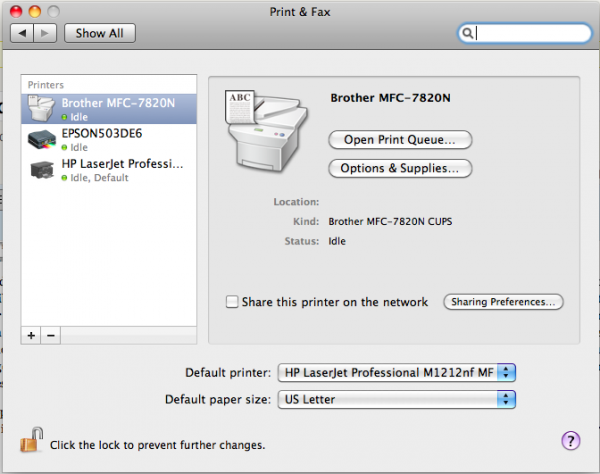
Most of the time installing hardware on a Mac has been as easy as plugging it in. My printers were the exception requiring a download and install of their software programs. But my mouse, keyboard, external monitor, and other peripherals have all installed very easily. Sure this is the same for the most part on Windows. But compatibility is more a problem since there are so many divergent hardware interfaces to contend with. Apple makes all the computers you might want to install something on making it easier to be sure it is compatible and simple to install and work.
Google/Yahoo Calendar Sync
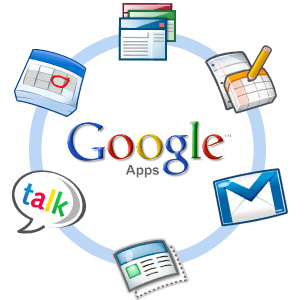
Apple makes it very easy to sync your calendar with Yahoo or Google. It is just built into the OS calendar and contacts applications. With Windows this takes a lot more work and extra applications.
Security
People make a big deal of Mac security claiming there are no viruses and no possibility of security issues. That is not true at all. But it was secure earlier than Windows. Today Windows 7 is naturally very secure. However, the shear number of Windows installations compared to Mac makes it a bigger target and for that reason, OS X is more secure.
Another reason that both operating systems are more secure is the fact that installing software requires you to respond in some way – by inputing your password on a Mac and clicking a button on the Windows side. It seems that actually having to type the password and hitting OK is a more thoughtful action. Many of us just click the OK button without reading the warning or question in the box.
Backup
Time Capsule makes backup very easy. Just plug in a drive and the OS offers to make it a Time Capsule disk. That’s all it takes. Now if you have special concerns that gets a little more complicated. Maybe the disc is not big enough or you need to format it in a file system that is not compatible with Time Capsule, the you might have problems. But it can be very straight forward. Windows backup is decent, but I never have used it because it is not as easy and restoring from it is not as easy either.
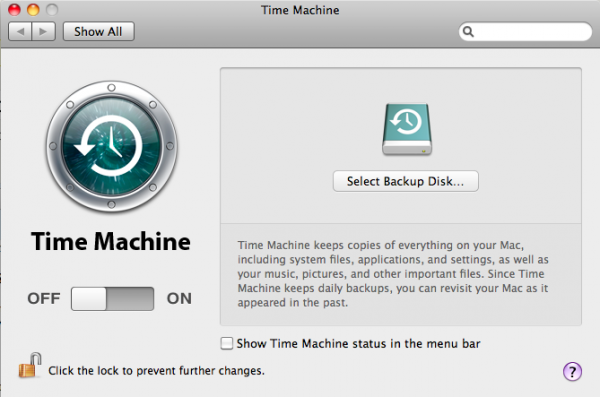
Built-in Video Chat
iChat and now FaceTime make video chat on a Mac very simple. You do have to download FaceTime, but if you don’t want to iChat works. It is compatible with AOL Instant Messenger which is not the choice among geeks, but is still very popular. It also works with Google Talk and others.
iWork Suite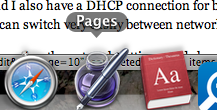
I have been learning iWork and right now I’ve spent most of my time in Pages. But I am amazed at how simple and also how rich the application is. For a fraction of the cost of Microsoft Office, it does so much more for an average user. Office is a behemoth and I cannot image anything that Pages can do that Word cannot do. But it will be harder to do in some cases. This is not universally true. I still find myself hunting around for things that are easy to find in Word. But that has more to do with the fact that I’ve been using Word for more than ten years and Pages for less than ten days.
Location Based Networking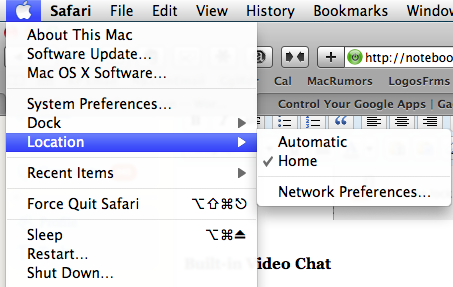
While I have not used this, I am told this is much easier by one of m colleagues on the Gottabemoble team. Here is what Matt Faulkner wrote:
One item I have found a lot easier for me is if you have different locations you want to use for a network. Example: I have a static IP for an external network at work and I also have a DHCP connection for being on the ‘work’ network. Using built in functions, all I have to do it hit the Apple logo | Location and I can switch very easily between networks. There isn’t an easy way to do that in Windows. (Matt Faulkner)
He is right. This is much easier than using the network settings and changing them in Windows. While you can add a couple of settings in Windows networking by going to your network connections and right click your network adapter and choose properties. Then double click the Internet Protocol Discover 4 (TCP/IPv4) item and click on the Alternate Configuration and enter settings. This allows you to have both static an DHCP on one adapter. However, you are limited to only two. The Apple method offers more than two without installing any more software.
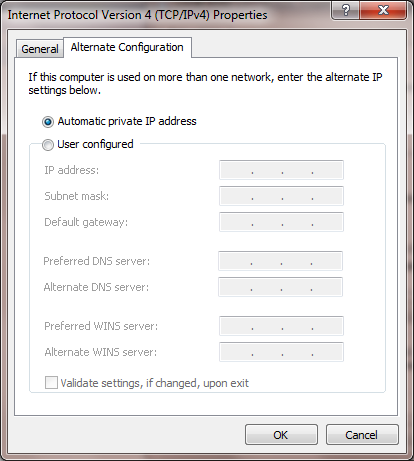
While I recognize there are also a number of strengths in Windows, these are the ones that I have noticed with Mac OS X Snow Leopard. Tell us what you think and feel free to disagree; maybe one of the things above can be done easier in Windows and we just don’t know about it.