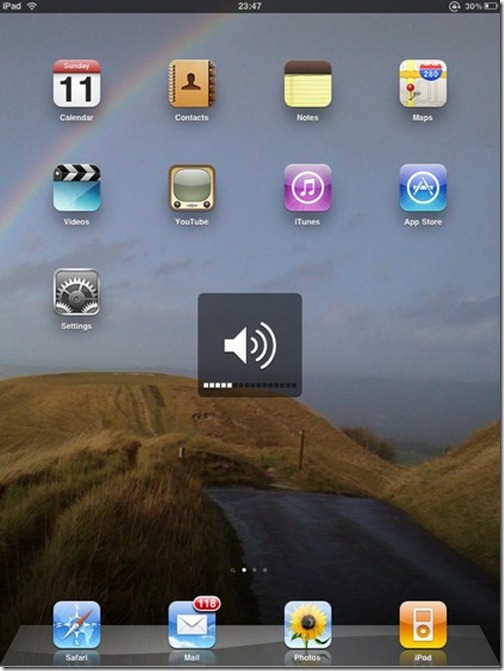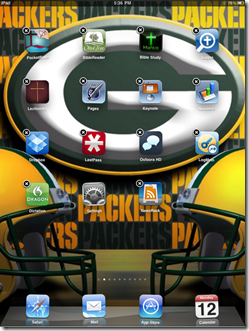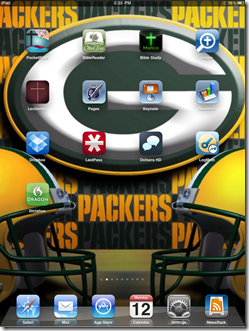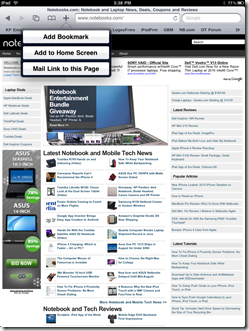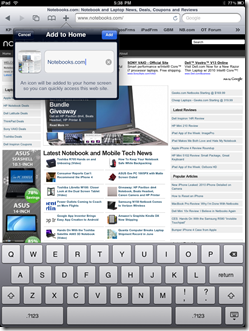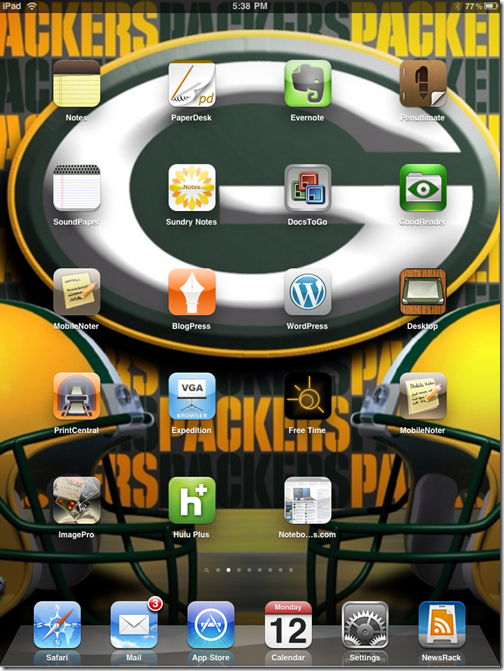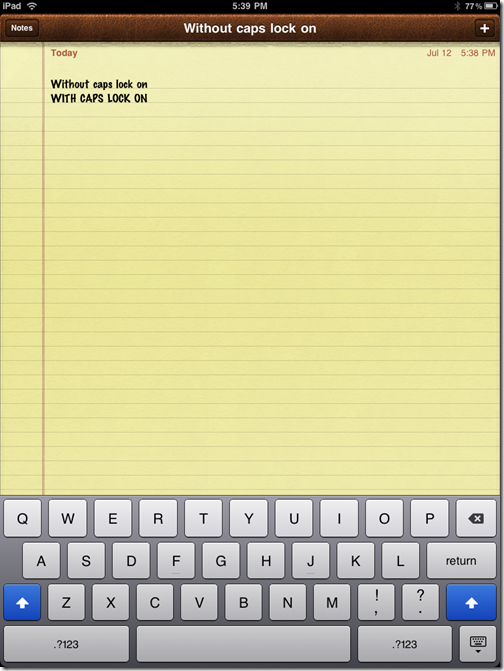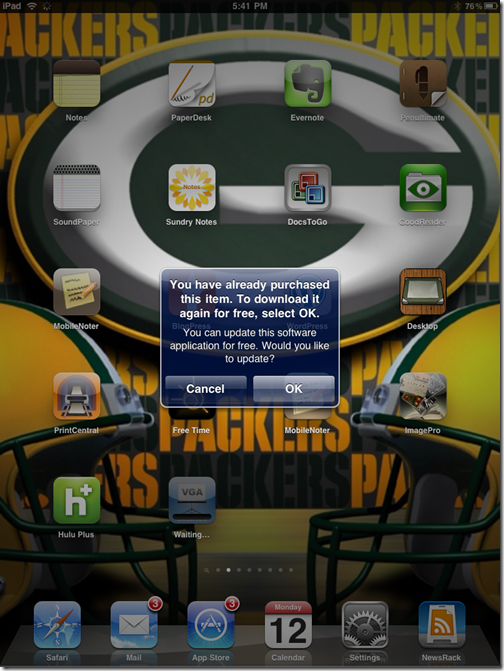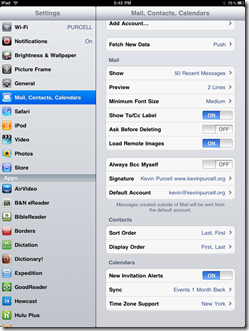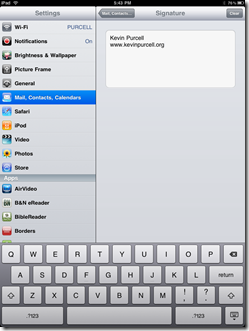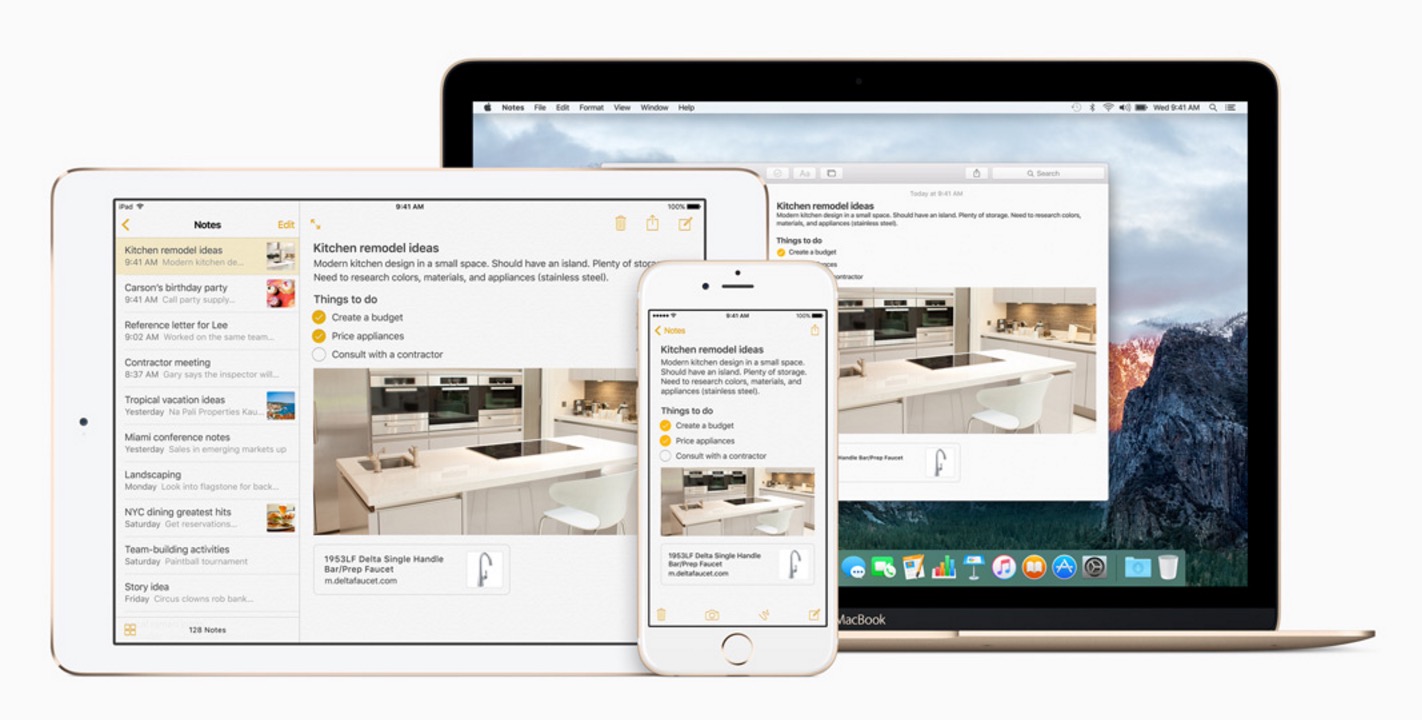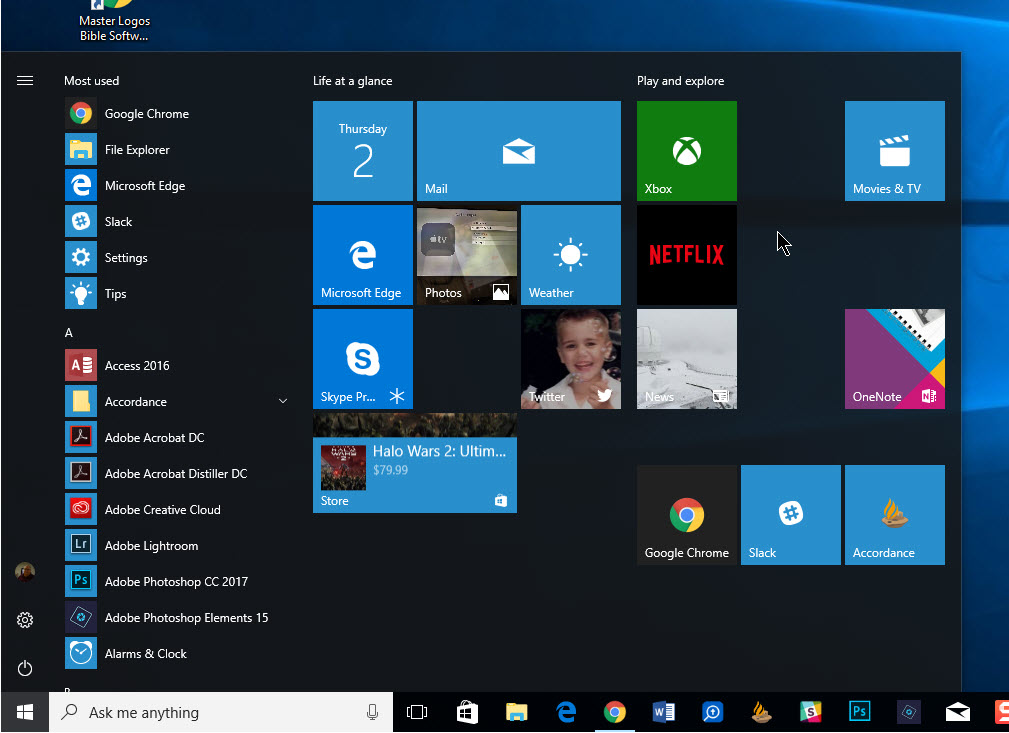TechRadar posted their choices for the 75 most useful tips and tricks†for the Apple iPad. It is a great list and I wanted to share some of them to help you become more productive with your iPad. Here are my top ten and a few additional pointers of my own under a few of their tips. Some of these are demonstrated in the video at the end of this article.
Mute
There is no mute switch on the iPad, so to help users quickly turn down the volume, Apple decided to make the volume buttons do double duty. Tap them repeatedly and the volume will go up or down. But if you press and hold the volume down button, then you get a quick mute.
Extra Apps in Dock
There are four apps in your dock at the bottom of the screen. But you can actually add two more. As you would move any app to a new location or screen, tap and hold one of the app icons till it starts dancing. Then move it on to the dock.
The first image above has four and the second is with the two extra apps for a total of six.
Use Spotlight to Find Things
Spotlight is the search screen that you access by hitting the Home button when you are on the first screen of apps. It has a search field at the top. Start typing and it begins to populate the list with things on your iPad, like apps, contacts, and appointments. To take this a step further than the TechRadar folks did, go into Settings and tap on the General tab. Hit the Home item in the fourth section. That screen lets you choose what your Home button does. If you choose Search Results at the bottom you can tell the OS what to search when typing into the Spotlight.
Turn Favorite Sites into Links on Home
If you have a favorite web site that you go to often, it might save some time to save that link as a Home screen button. Surf to the site and choose the + sign next to the URL field. The drop down list has an item that says Add to Home Screen. It now shows up like any other icon for an app. To go a step further, maybe it would be a good idea to set up one page just for your favorite web sites.
Notice the new button for “Notebo…s.com”. As you can see longer names will be truncated a little. I wish you could edit the names, but you cannot
Control CAPS Lock
One of the TechRadar tips was to use CAPS Lock. You do this by double tapping the shift key on either side of the keyboard. This is on by default but you may not like this behavior for some reason. You control that in the Settings as well. In Settings tap on General and Keyboard to find the item. Set Enable Caps Lock to Off.
Get Back a Deleted App
If you delete an app, either accidentally or because you don’t think you will use it, you can always get it back one of two ways. If you have synced your iPad with iTunes since downloading the app, it will be in the Apps tab of your iPad’s screen in iTunes. Just recheck the box for that app. But without tethering to your computer, just find the app in the iTunes App store on the iPad and download it again. It will tell you that you have already downloaded it so you can reinstall. It is a little nerve-racking, especially if the app is an expensive one. But don’t worry so long as you are sure that was the app you deleted.
Change your Default Email Signature
The default email signature on the iPad says, Sent from my iPad.†It find that to be a little boastful. To remove the Apple marketing and become like a real person, go into Settings and tap on Mail, Contacts, Calendars. Find Signature in the fourth section down. Type whatever you wish. Some people will leave the phrase and add something like so forgive the brevity of this messageâ€. I personally just use my name and web address.
Shut Down Your iPad For Real
When you press the power button on the iPad it really just turns off the screen. That’s why it comes on so fast. What you may want to do to conserve battery life or recover from a freeze is do a reboot. To do this just hold down both the power button and Home button until the red slider appears on the screen. Slide it and the iPad will shut down. Give it a minute and then you can restart it by pressing the power button again. It seems to take a few seconds before it responds so be patient.
Show Movies On a Bigger Screen
 The iPad can send its display to a larger screen just like a computer can. But only certain apps take advantage of this feature. The Video app does so long as you are obeying the DRM rules. It is a pain, but if the video has DRM it won’t work usually. But if you have a home movie loaded or some DVD you have ripped, it should work. You will need the Dock-to-VGA adapter. Other apps that allow for showing content trough the adapter are Netflix, Keynote and Photos. If you want to show off a web page, then get the Expedition app.
The iPad can send its display to a larger screen just like a computer can. But only certain apps take advantage of this feature. The Video app does so long as you are obeying the DRM rules. It is a pain, but if the video has DRM it won’t work usually. But if you have a home movie loaded or some DVD you have ripped, it should work. You will need the Dock-to-VGA adapter. Other apps that allow for showing content trough the adapter are Netflix, Keynote and Photos. If you want to show off a web page, then get the Expedition app.
Add Apostrophes Without Using the Numbers Key
This is one I learned from the TechRadar folks. Instead of tapping one of the keys beside the space bar labeled with the .?123†to get an apostrophe, just tap and hold the exclamation key. The apostrophe pops up above the key. Slide your finger up to hit it and release. You get an apostrophe. To go a step further, go through all the keys. You will find some other less commonly uses symbols and letters on other keys. Not all of them have hidden content.
These are just ten of my favorite tips. Visit TechRadar for another 65 iPad tips and tricks. And if you have any, let us know.