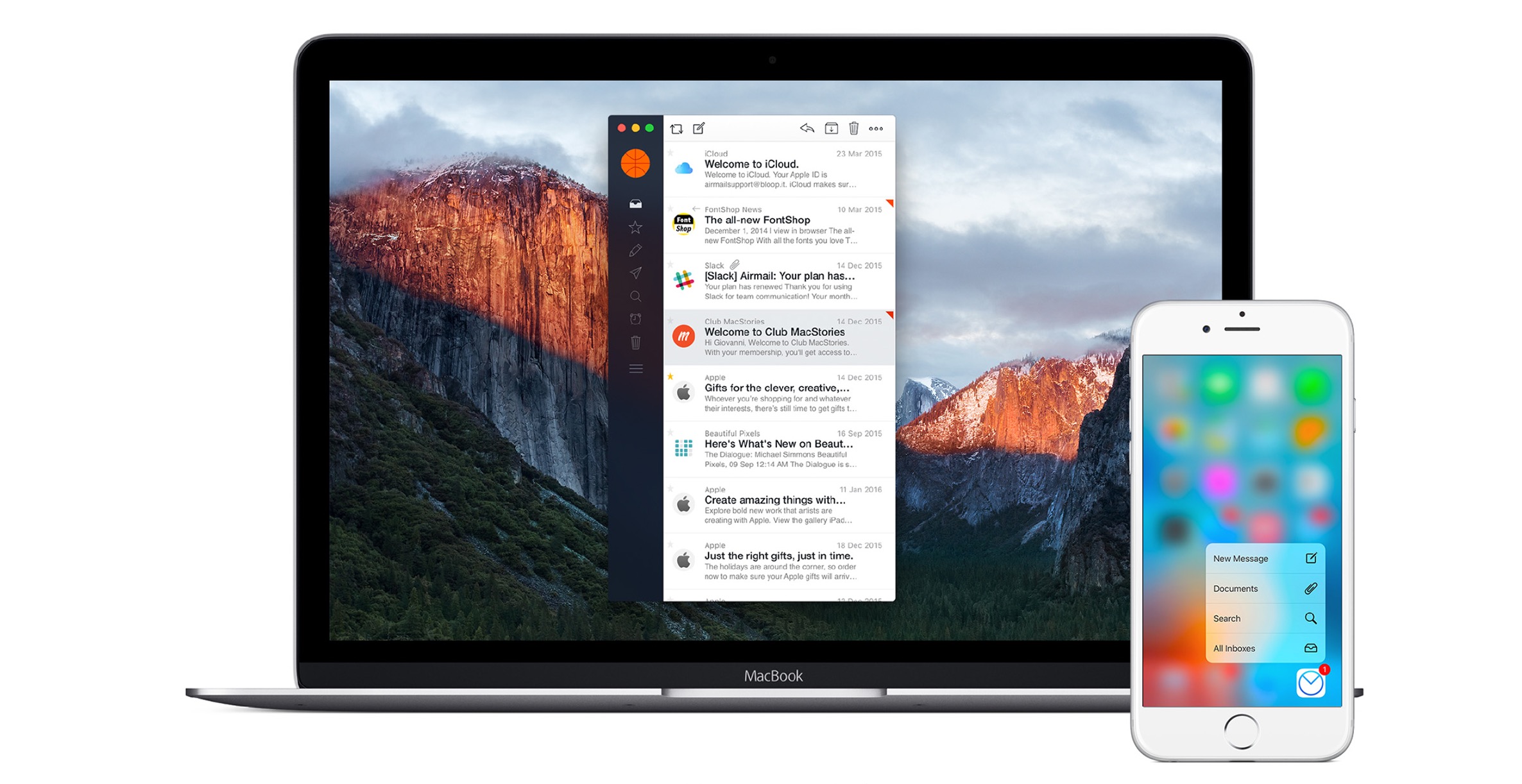If you are like me you almost live in Gmail. I have about five Gmail accounts. A personal account, two for organizations I work with, a spam account that I use for signing up with web sites that require an email address and a few Google Apps for Domain accounts.
If you are like me you almost live in Gmail. I have about five Gmail accounts. A personal account, two for organizations I work with, a spam account that I use for signing up with web sites that require an email address and a few Google Apps for Domain accounts.
I have never learned the keyboard shortcuts that make navigating and using Gmail so much easier. Now that I use Gmail so much, I plan to and thought I should share them with you. With a single tap of a key you can do things like archive a message, delete it, and more.
But to do so you will first have to turn them on and learn what they are.
To make sure keyboard shortcuts are turned on, log into your account and click on Settings in the upper right. Then on the General Tab find the item for Keyboard shortcuts. It has two options, off and on. Make sure on is marked and then scroll down to save changes.
Now you can use the shortcuts. Here are some of the most useful ones …
c = compose start a new email to someone
/ = search find old messages based on keywords so long as you archived instead of deleted them
n = next message moves down in your list
p = previous message moves up in your list
e = archive this puts the message in your folder for old messages where it won’t be seen in the inbox but won’t be deleted anyway
r = reply creates a message to only the person who sent the original message
a = reply to all creates a message to everyone the original message was sent to
With so much storage, you really should be archiving most messages unless you have a spam account like I do. With that one I delete most messages unless they are important and worthwhile. By the way to mark a message as spam hit the exclamation mark (!).
But what if you want to use a different letter for one of the above? For example, I’d rather have the letter “a” assigned to archive than to reply to all. First go into the Labs tab and enable the Custom Keyboard Shortcuts feature in that list. Then go into your settings and click on the Keyboard Shortcuts tab to change them as you please.
There are many other shortcuts. You can find the help file listing them all here. And there is also a great printable list as well. You can even get Gmail shortcut stickers to put on your keyboard if you don’t mind having stickers on your keyboard. The link takes you to Amazon and they are only $4. Gmail had some free ones for a while, but they’ve discontinued that program. If you don’t like putting stickers on your keyboard and are willing to pay a little extra Amy Zunk posted awhile back about the amazing Gboard, a USB device that looks like a NumPad but has Gmail shortcut keys instead.
What’s your most used Gmail keyboard shortcut?