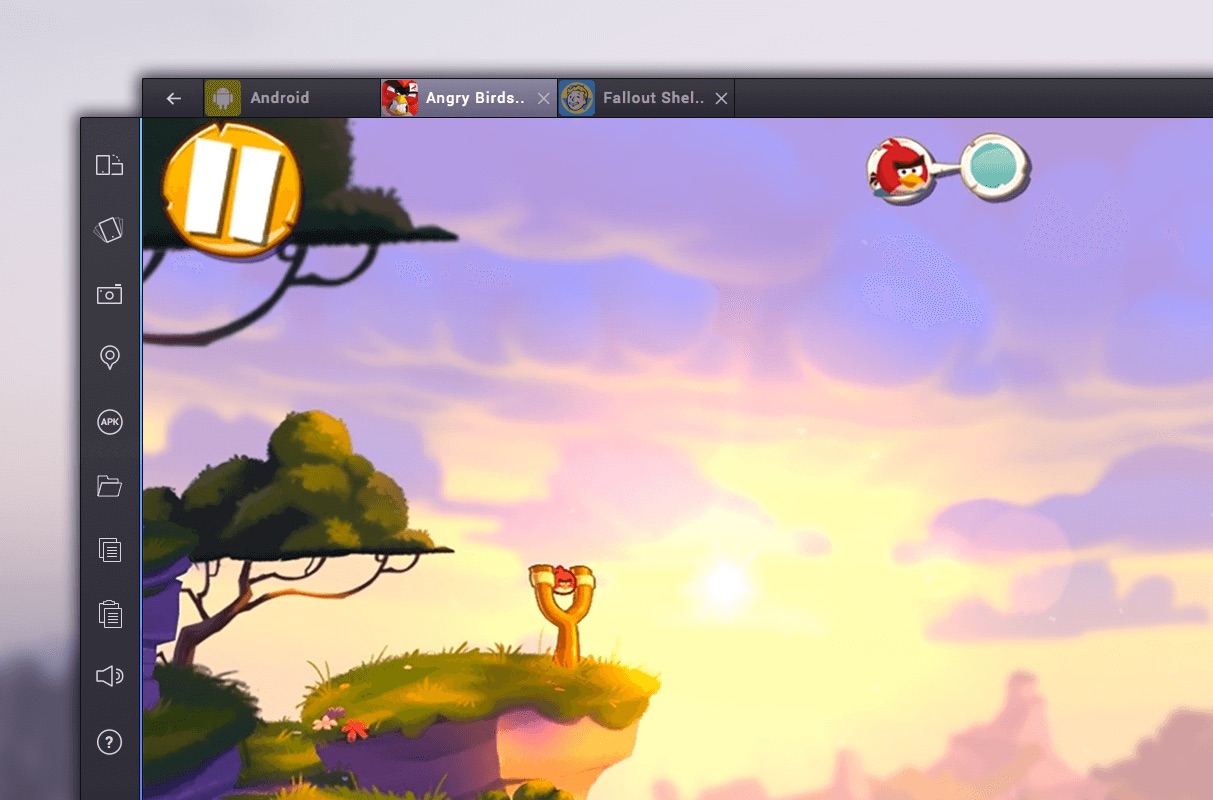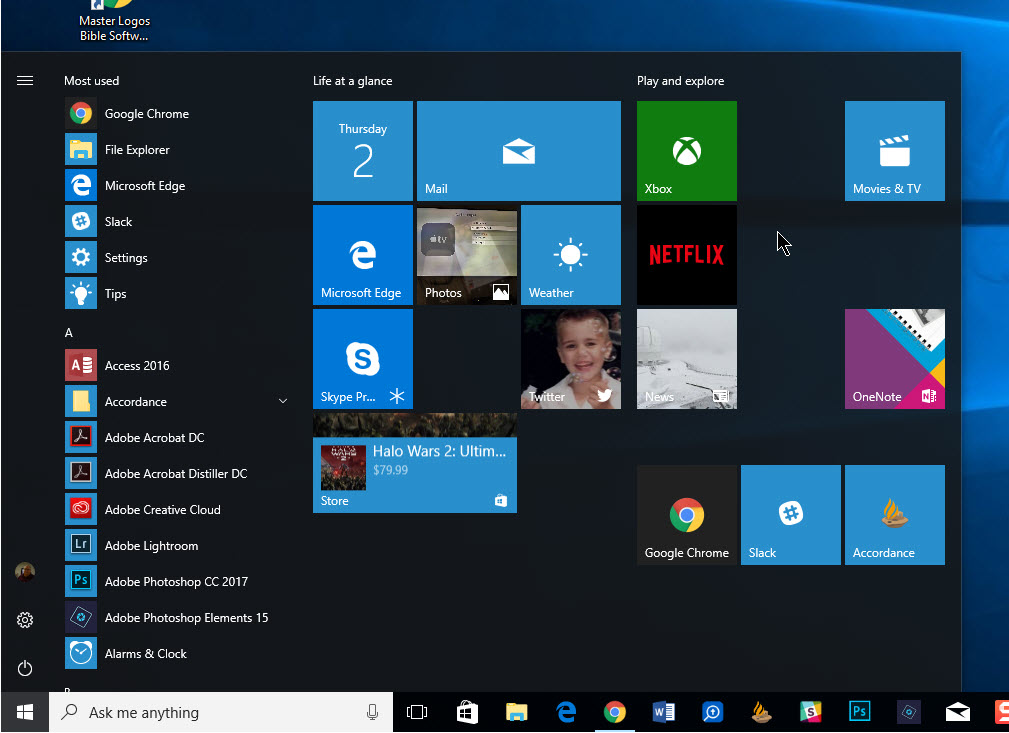By default Windows 7 doesn’t run any application as administrator; but if you constantly need to run a program as administrator you can change your settings so that Windows always run the program as administrator. The following guide will show you how to run any application with administrator privileges without the extra clicks.
Step 1: Right click on the program which you want to run as administrator by default. Click on properties. See below screen shot.
Step 2: The program properties window will pop up. Select compatibility tab. See below screen shot.
Step 3: Click on ‘run this program as an administrator’ under privilege level. See below screen shot.
How to make program run as administrator for all users:
If you have more than one user in your pc and you want any application to run with administrator privileges then please follow below steps.
Step 4: Click on ‘change settings for all users’. See below screen shot.
Step 5: Another properties window will pop up. This window will be having only one tab ‘compatibility for all users’. See below screen shot.
Step 6: Check ‘run this program as administrator’ under privileges level. See below screen shot.
Step 7: Click on ‘OK’ button. Please note that after selecting ‘run this program as administrator’ on the second properties window. The first will get disabled. See below screen shot.