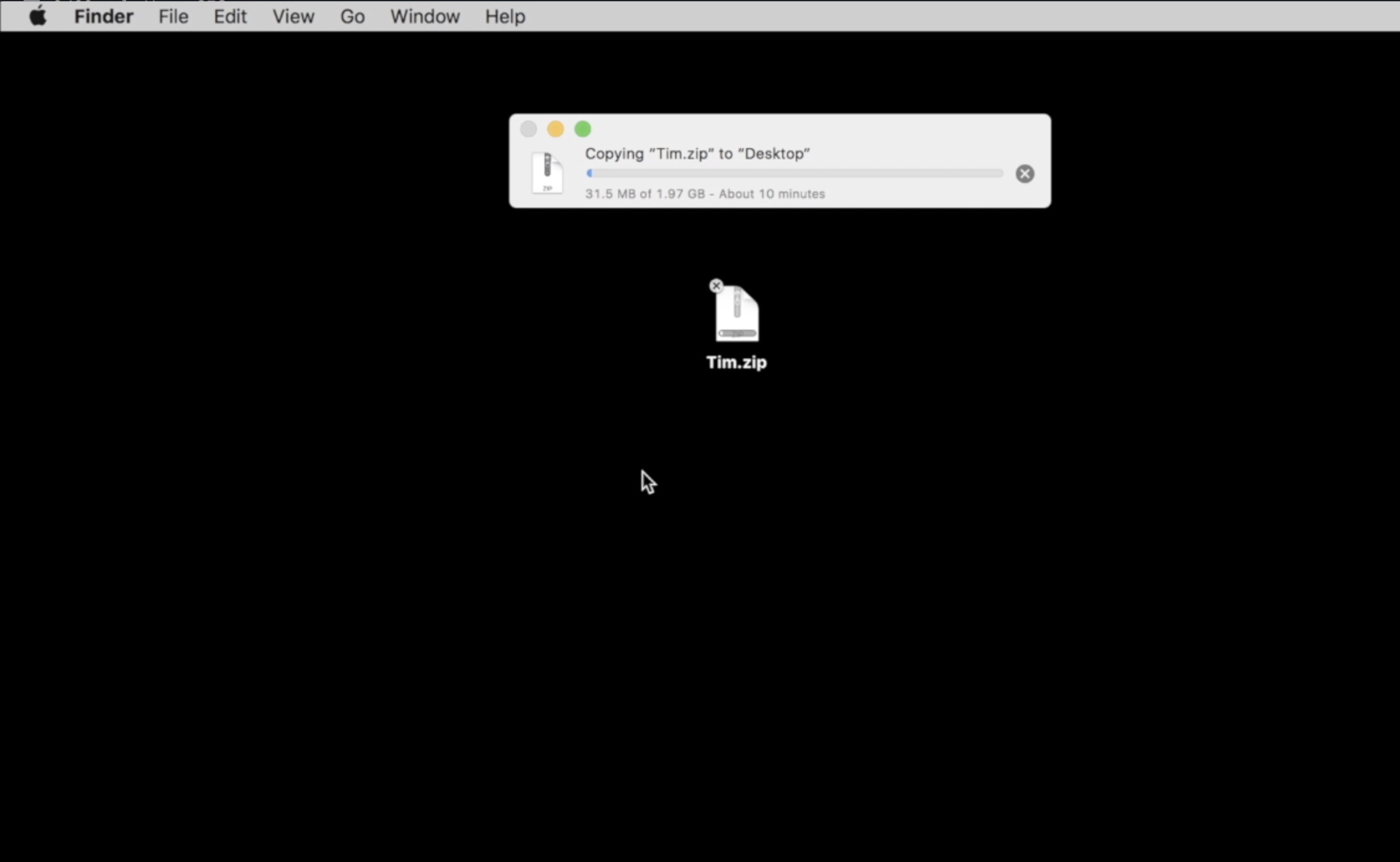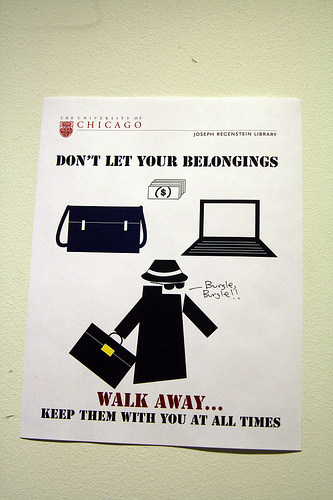 A stolen laptop is never a good thing, but with a little preparation, you can make sure that you don’t lose your data. Best of all, you don’t need to be a computer person to protect your data and laptop. If you can use Facebook or purchase a new pair of shoes online, you can protect your computer.
A stolen laptop is never a good thing, but with a little preparation, you can make sure that you don’t lose your data. Best of all, you don’t need to be a computer person to protect your data and laptop. If you can use Facebook or purchase a new pair of shoes online, you can protect your computer.
Why You Need to Protect Your Computer
Why is it so important to protect your computer and data? You may think that laptop theft can’t happen to you. You never leave your notebook unattended and you are always typing on it while at the coffee shop, so how could someone take it from you?
Well, quite easily actually. The Atlanta Journal Constitution reports that a thief nabbed a new MacBook from a coffeeshop Patron while she was typing on it and — Poof — her notebook, pictures and school notes were all gone in a matter of seconds, whisked away in a gray Mercury Sable never to be seen again.
In this case, the victim lost 6 months of photos and a year’s worth of Nursing school notes. She didn’t backup her files because she was admittedly, “not a computer person,” but that shouldn’t stop you from backing up.
How to Backup Your Computer – In 5 Minutes
You don’t need to know computers to backup your important files these days. While you could use a tool like Springpad or Evernote to keep them safe and you’ll have Facebook picture uploads, we want to show you how to backup your computer in 5 minutes — without any computer knowledge. The actual backup will take longer, but if you have 5 minutes right now, you can setup a backup solution that will keep your data protected.
Backup Options: There are too many backup solutions to name, but we are going to focus on CrashPlan. CrashPlan is an easy to use and affordable backup service and software tool.
To get started, head over to CrashPlan.com and download the CrashPlan+ Free Trial. This software allows you to backup to the web for a fee or to backup to a hard drive or a friend’s computer for free.
Backup Cost: In this guide we will look at the CrashPlan+ Unlimited option which allows you to backup your whole computer to the web for $49.99 a year or cheaper with a longer term purchase. If you have multiple computers, you can pick the Family Unlimited Plan which has affordable plans for up to 10 computers.
How to Setup Automatic Backup: Install CrashPlan+ by double clicking on the file and following the prompts. When you have it installed, choose the folders you want backed up. Crashplan should find your normal Documents folders, but if you have items stored in other places, you will need to put a checkmark next to those folders.
How to Backup Your Mac or PC: That’s it. You’re done. The CrashPlan+ will begin backing up your files. The initial backup process may take a while, but you can still use your computer while the backup happens. If you leave your notebook on overnight you should be backed up before you know it. After the first backup, the backupswill happen faster and you won’t need to do anything, the backups will just happen.
What Next?
After the backups are in place, the software will keep your files up to date so that if your notebook crashes or is stolen, you can go online and get instant access to your files. When you replace your computer, you can use the CrashPlan software to restore your data to the new computer with just a few clicks.
Image Via quinn.anya