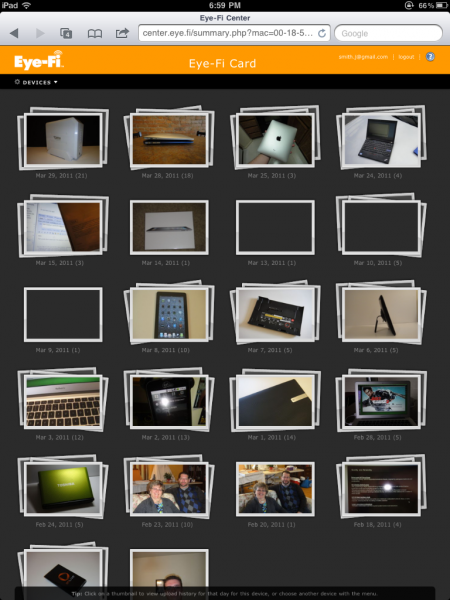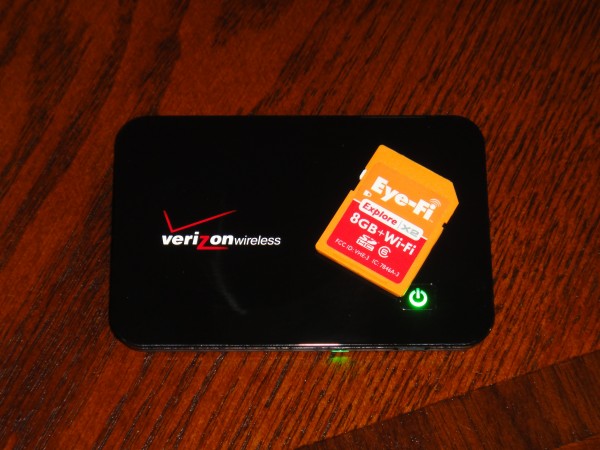The Eye Fi X2 SD card is unlike regular SD cards that store your pictures, because in addition to storing your photos, it can upload them to your computer, FaceBook, Flickr or numerous other sharing locations including the Eye Fi Center, which allows you to easily share individual photos or whole albums with friends and family without attaching large files.
The Eye Fi Cards come in numerous sizes and capabilities and start at just $50 for the base [amazon_link id=”B001U0O5QO” target=”_blank” container=”” container_class=”” ]4GB Connect X2[/amazon_link] model. We have been reviewing the [amazon_link id=”B003DV4234″ target=”_blank” container=”” container_class=”” ]Eye Fi Explore X2 Eye Fi Card[/amazon_link] which has 8GB of storage with Class 6 write speeds for fast snapping. The Explore X2 is also able to automatically include the location you took the photo using GeoCoding and can connect to public hotspots for fast uploads when you stop at the coffee shop for a latte. The Explore X2 can also upload video files to your computer or to video sharing websites like YouTube. We eventually turned this off, because HD videos can take a while to upload, but the feature works as advertised.
Another really killer feature is the ability to turn on Endless Memory Mode which will allow you to keep shooting and shooting without running out of space. When you turn on Endless Memory Mode, the X2 will delete your photos after it confirms that the original has been uploaded to your computer, leaving you with time to shoot, instead of looking for photos to delete.
Setup
Setting up your Eye Fi card is easy. Just put the SD card in your computer like you would with any other card and follow the on screen steps to install the Eye Fi Center software on your computer. Form within the software, you can connect the Eye Fi card to WiFi hotspots and control other settings. We connected the Eye Fi card to the Home WiFi network, our MiFi and enabled using public hotspots so that we could upload in almost any location. If you have a personal hotspot built into your phone, you can use that as well. Later this year Eye Fi is planning to enable direct mode to send photos straight from the card to your phone.
The overall setup is easy and allows you to choose get up and running fairly quickly. It’s nice that you can setup standard card to computer uploads to get started and come back later to setup Facebook and sharing options when you are ready.
Sharing
During the setup process, you can choose where you want to share the photos and videos online, and you can control how you share. We chose to only upload protected pictures to Facebook. This means that you can snap away and all pictures will go to your computer, but if you mark a photo as protected, the file will be uploaded direct to Facebook for easy sharing. If you want to make sure that the photos have uploaded to Facebook, you can turn on notifications and get an email or text message when the files have uploaded.
While you can automatically upload photos and videos to all kids of sharing sites, we liked the relatively new Eye Fi Center which keeps a full resolution copy of your photo online for 7 days after upload, longer with a subscription. The photos will upload to your computer and sharing sites like normal, but you can navigate to the Eye Fi Center on your smartphone, iPad or computer and easily mark additional pictures for sharing or send pictures to a family member without dealing with inbox or email upload size settings.
We have used this multiple times to shoot images, review them on the iPad 2, and then share a collection of our best photos to share with family members. This came in real handy at our Grandpa’s birthday party, especially for far away family members who couldn’t be there.
This is also a nice way to share photos with a team while you cover a convention or sporting event and really shines when paired with a mobile hotspot like the MiFi. The Eye Fi and the MiFi are practically made for each other, offering an easy way to share your photos from anywhere with a cell phone signal. The best part is, you can share a nice photo shot from your DSLR or Point and shoot, rather than a blurry cell phone image.
Quality
The Eye Fi Uploads are at the original size and resolution, so you don’t need to give up on quality to gain the convenience of wireless uploads with the Eye Fi SD card.
Backup and Security
The Eye Fi cards are also nice because they upload photos and video automatically. This means that if you happen to lose your camera or it is stolen, you should have most of your photos uploaded and safe. Whereas, if you had a regular SD card, you may have had months of photos lost.
Ease of Use
Overall, the Eye Fi SD cards are easy to use, but depending on your camera you may need to change some settings. For most cameras, you will need to go in and enable a longer standby mode so that your images have enough time to upload. On other cameras, like the Nikon D40 DSLR we used the Eye Fi card with, you need to turn the camera on and off again after taking a photo to allow the camera to stay on for the upload process. Keep in mind that uploading will eat away at your battery life in these scenarios.
We found that if we shot a large amount of photos, say 50 or 100, it was actually easier to just insert the Eye Fi SD card in our computer when we got home and allow it to upload that way since we usually had to remove our camera’s battery to recharge at that point. If your camera can stay on while it charges, you’re in better shape, and may never need to remove the Eye Fi card.
Check out our tips for better Eye Fi uploads to get started.
Value
With prices starting at $40 to $50 for the [amazon_link id=”B003DV4234″ target=”_blank” container=”” container_class=”” ]Eye Fi Connect X2 4GB SD card[/amazon_link], and ranging up to $99 for the [amazon_link id=”B003DV4234″ target=”_blank” container=”” container_class=”” ]Eye Fi Explore X2 8GB SD[/amazon_link] card we reviewed, you will need to spend more than you would for a run of the mill SD card, but with features like Endless Memory Mode and sharing options we think it is worth it for users that like to share photos and are forgetful when it comes to plugging in the SD card to download photos to the computer.
Conclusion
With the whole feature set, and the upcoming Direct Mode to connect your smartphone and Eye Fi Card, the Eye Fi X2 SD cards continue to be at the top of our list of great camera accessories. Even if you don’t use any of the web sharing options, and just upload photos to your computer automatically, you’ll still love your Eye Fi SD card.